Introducing: Stackby AI Field Agents
Learn more about Stackby AI helps you transform and automate your databases and workflows. Bring your own API key from popular AI models from OpenAI, Gemini and Anthropic. Build automated workflows with AI fields. Generate content, summarize text, analyze attachments and more.
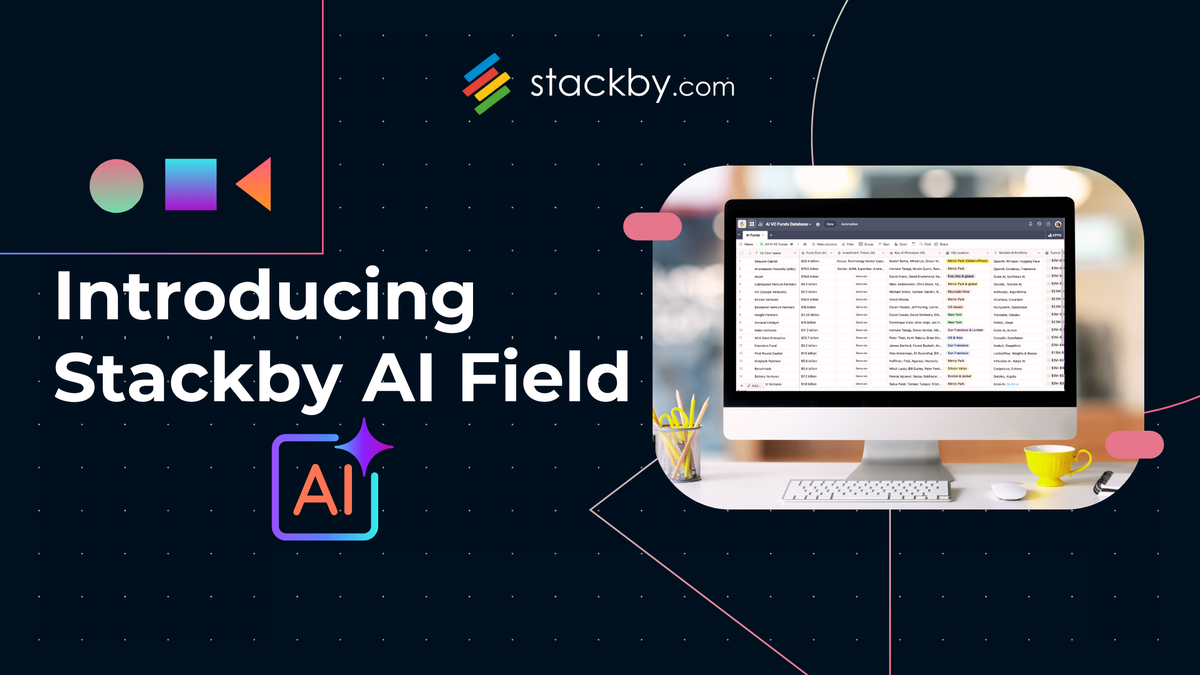
We're excited to finally launch Stackby AI, after months of rigorous testing. We listened to our users, got on numerous user interviews and tried to understand real use-cases AI could help them enable. With AI models rapidly expanding it's intelligence and costs drastically coming down, it has started a revolution in how humans will work.
Stackby AI brings intelligent assistance directly into workspaces to help teams draft content, summarize data, analyze sentiment, automate workflows, and accelerate decision-making without leaving their databases.
By embedding AI into columns, automations, and collaborative workflows, teams can reduce manual effort, standardize quality, and get to results faster.
Easy your work with Stackby AI
Stackby AI is designed to remove repetitive friction from daily work—think drafting, summarizing, tagging, cleaning, and transforming data so teams can focus on higher-impact tasks.
With AI integrated at the field level, users can generate, refine, or classify content based on prompt instructions, input context, and model configuration. Whether the goal is producing a first draft, standardizing a tone of voice, or analyzing a dataset, AI ensures consistent, fast, and scalable outputs.
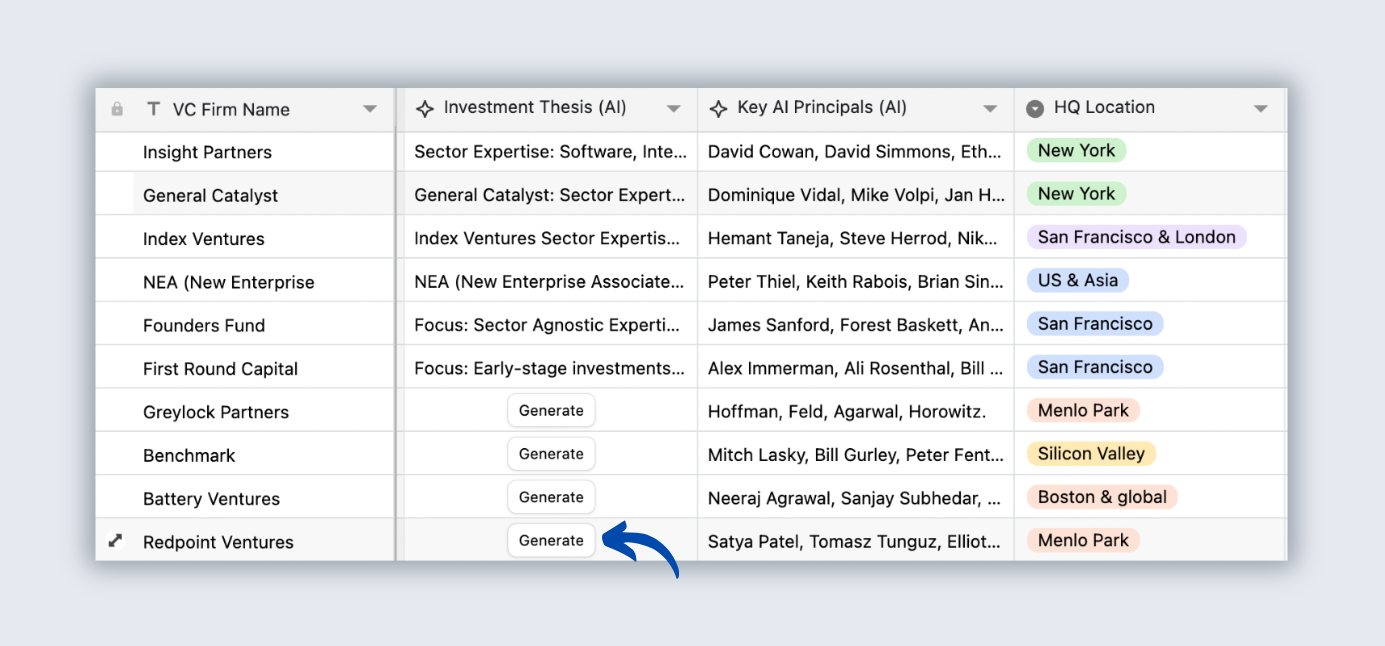
What is the AI field?
The AI field in Stackby is a specialized column type that uses a prompt, input references, and an AI model from popular services like OpenAI, Anthropic or Gemini to generate or transform values. It can:
- Take row-level context (like feedback text or campaign brief) and output structured or unstructured results.
- Summarize and classify data, e.g., sentiment, tags, categories, or key themes.
- Generate content, such as emails, ads, descriptions, or SQL-like formulas based on guidelines.
- Enforce consistency by using the same prompt template across many rows to achieve predictable outputs.
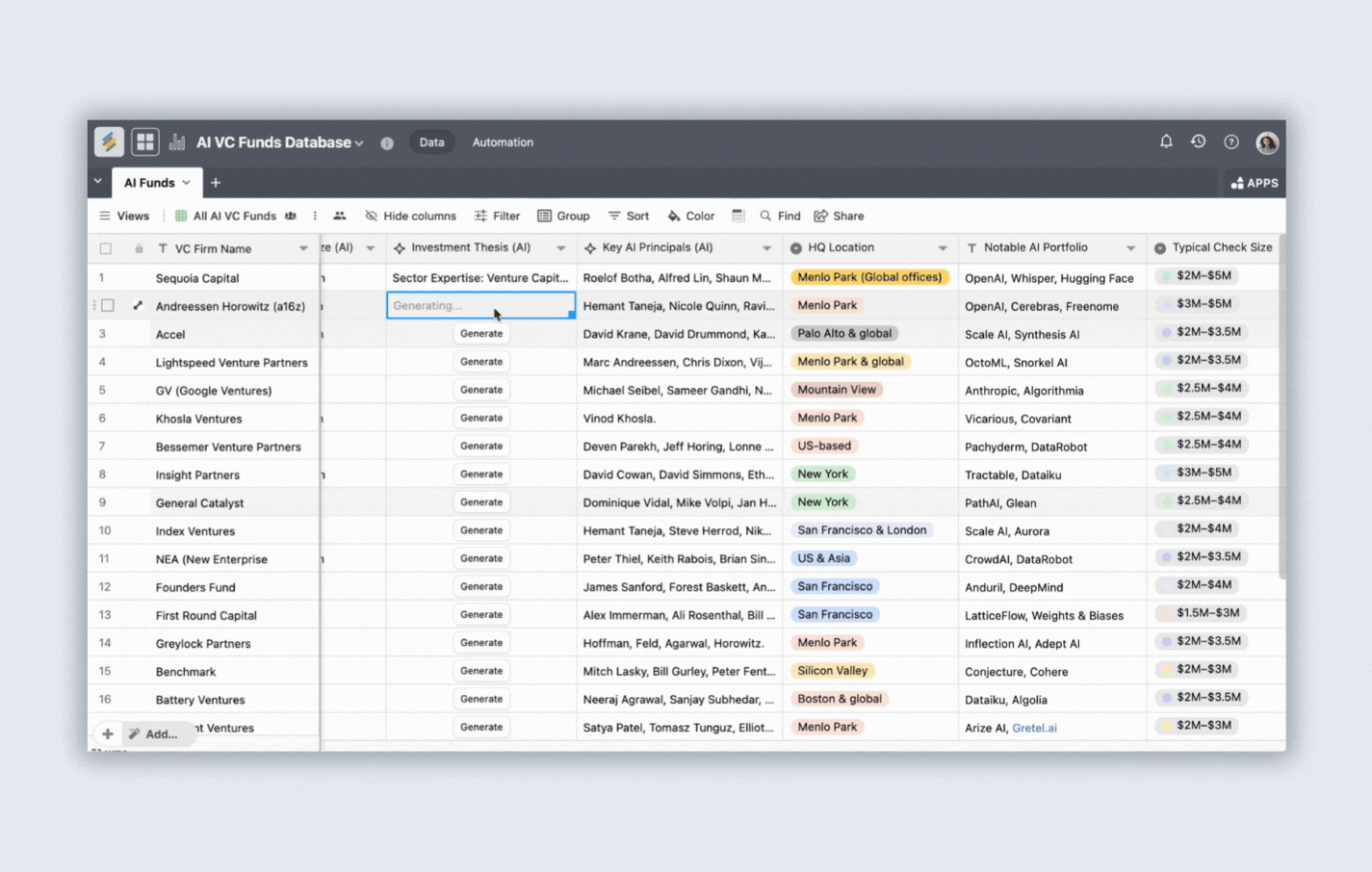
How to use Stackby AI field?
- Choose an AI model: Select from available AI models (like GPT-3.5 Turbo, GPT 4o and more) to power your AI field.
- Use your own API key (from providers like OpenAI, Anthropic or Gemini) from the OpenAI, Anthropic or Gemini console.
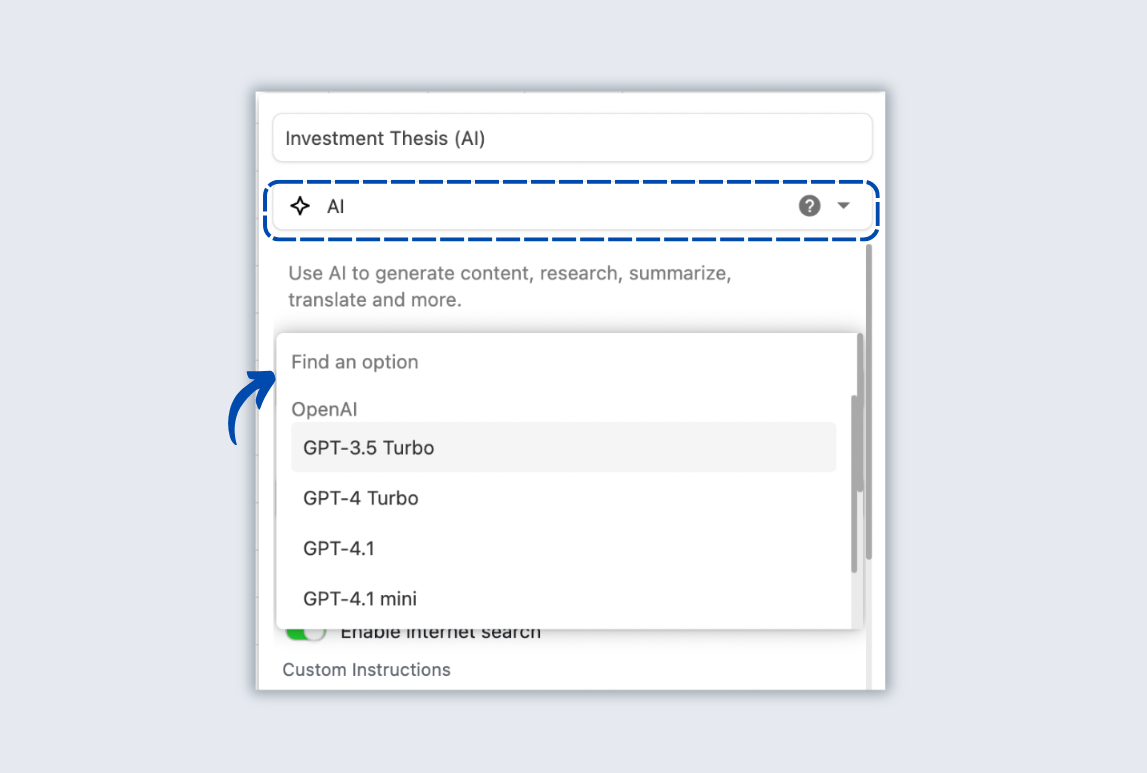
- Write a prompt to tell the AI what to do.
- Reference other columns: Use other fields in your row as dynamic inputs. By referencing columns (e.g., [Product Name], [Description]), your AI responses are personalized per row instead of generic responses.
- Enable automatic generation: With Auto-generate turned on, the AI column refreshes automatically when referenced fields change or when a new row is added. This saves time by keeping outputs always up to date.
- Enable internet search: Turn on Internet Search if you want the AI to pull real-time information from the web. Great for retrieving latest information from news such as revenue, funding and more.
- Add custom instructions for tone, structure, or behavior.
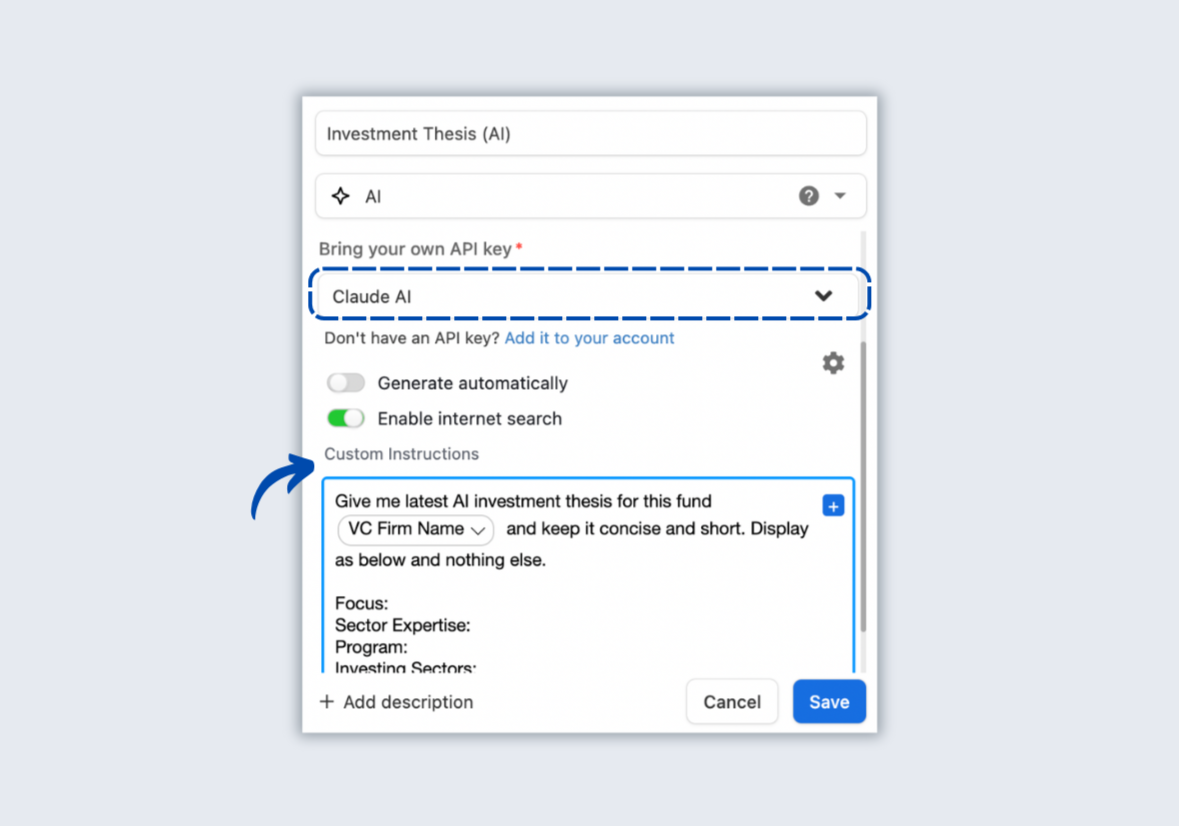
Let's explore some use-cases that can be achieved with Stackby AI.
Summarize, and analyze customer feedback
The AI field is excellent for customer operations, support, and product teams that want to distill insights from reviews, NPS comments, survey responses, and chat transcripts into structured signals.
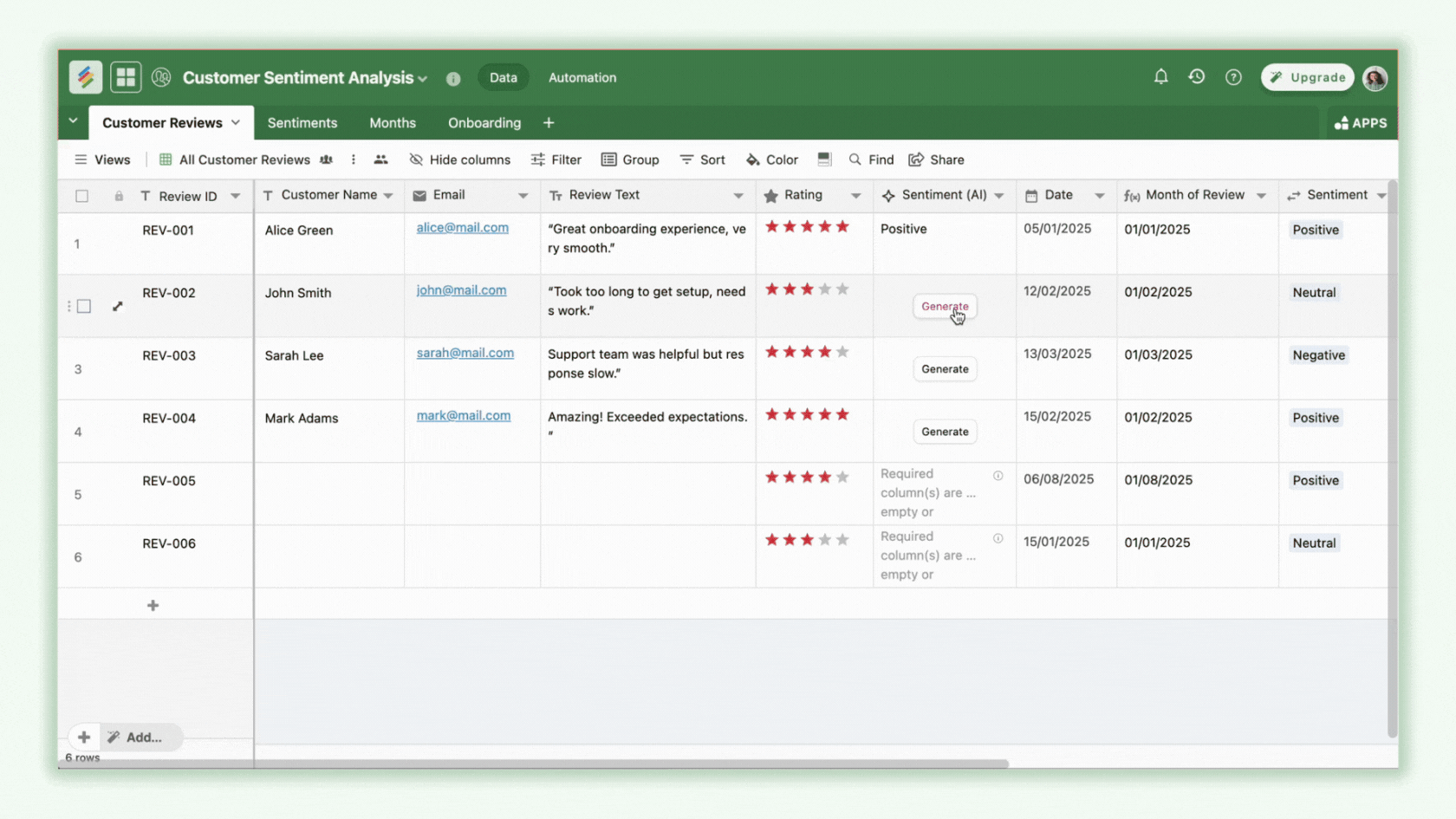
Tag feedback in real-time
- Create an AI field that reads a “Feedback” text column and outputs one or more tags such as “Feature Request,” “Bug,” “UX Issue,” “Pricing,” or “Support Experience".
- Define accepted tags in the prompt and instruct the AI to only choose from that list, optionally outputting JSON for easy parsing.
- Add a Lookup or Rollup to group common tags by product area and prioritize the most requested items.
Keep a pulse on customer sentiment
- Configure a companion AI field for sentiment classification: Positive, Neutral, Negative.
- Ask AI to return both label and a numeric score (e.g., 0–100) for reporting flexibility.
- Use filtered views to monitor negative sentiment spikes and create dashboards for weekly summaries.
Timely action on customer needs
- Combine the AI tags/sentiment with automations: when “Negative” sentiment with “Bug” tag is detected, auto-create a ticket, set a priority, and assign an owner.
- Add a “Response Suggestion” AI field to draft a polite, brand-aligned reply that agents can quickly edit and send.
- Include due dates or SLAs to ensure fast follow-ups based on severity.
Notify the right people
- Trigger notifications to product owners on “Feature Request” volume thresholds or notify support leads when negative sentiment exceeds a set percentage in a week.
- Route feedback by tag: UX issues to design, bugs to engineering, pricing concerns to sales enablement.
- Maintain audit trails with comments, labels, and checklist steps to close the loop.
Plan and execute marketing campaigns
Marketing teams can use the AI field to accelerate ideation, production, localization, and optimization within a unified campaign tracker.
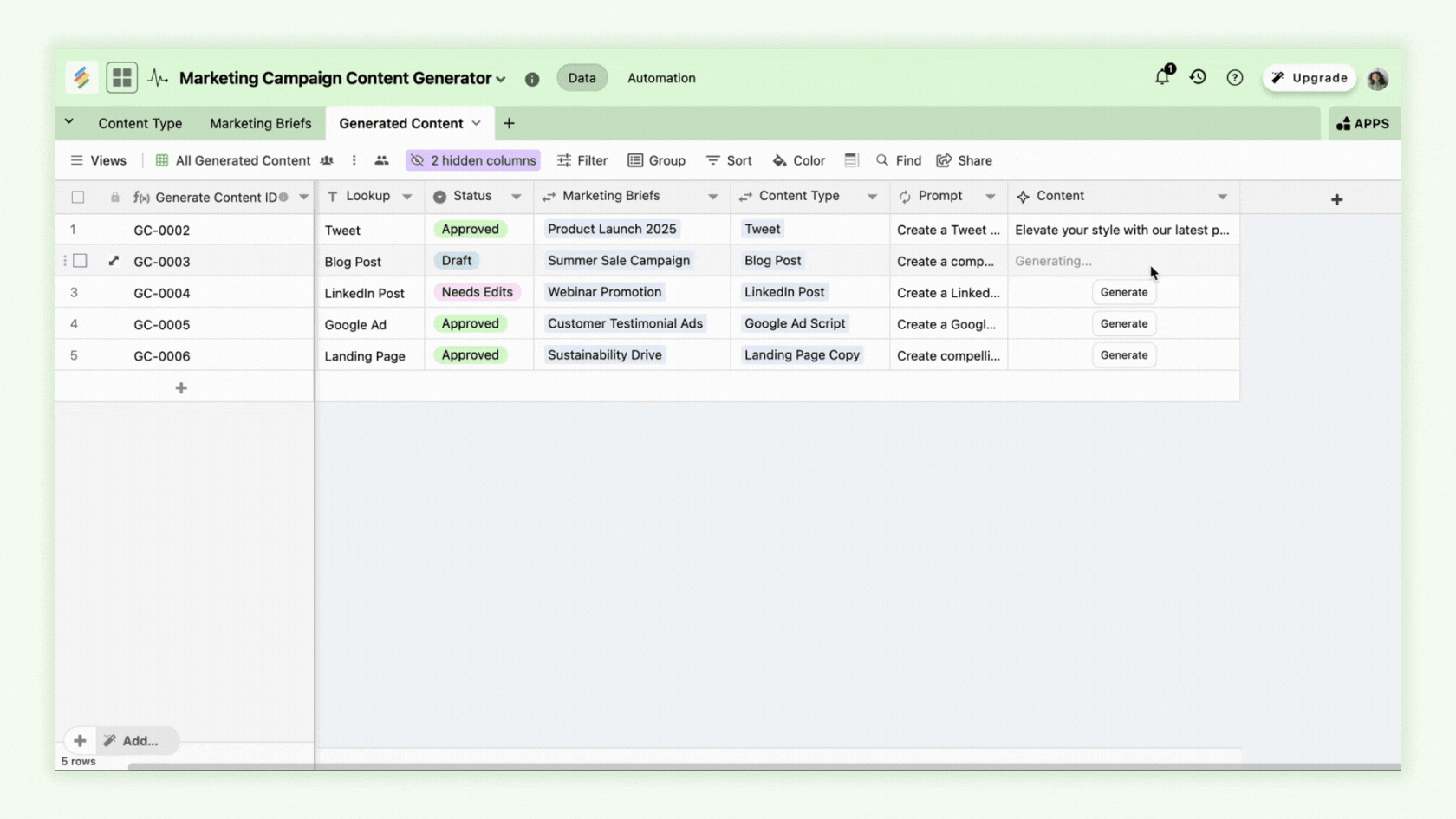
Get to a first draft
- Feed AI a creative brief: audience, core message, value prop, product features, offers, and constraints.
- Generate first drafts for blogs, ad copy, emails, landing page headlines, and social captions directly in row-level AI fields.
- Use a “Style Checklist” field and instruct AI to confirm checklist compliance in its output.
Match your brand voice
- Add a “Brand Voice Guide” long text field that defines tone, vocabulary, sentence structure, banned phrases, and reading level.
- Reference that field in prompts so all outputs automatically align to brand standards.
- Create variants per channel: formal for email, conversational for social, direct-response for ads.
Automatic localization
- Use AI to translate and localize content from a master English field to language-specific columns (e.g., ES, FR, DE).
- Provide cultural notes and product terminology in a “Localization Guide” field for consistency.
- Add QA steps where AI returns a glossary check and suggests region-specific examples.
Enrich companies and people data for CRM
Sales teams can accelerate their data enrichment and GTM strategies by enriching companies and people data (with internet search support).
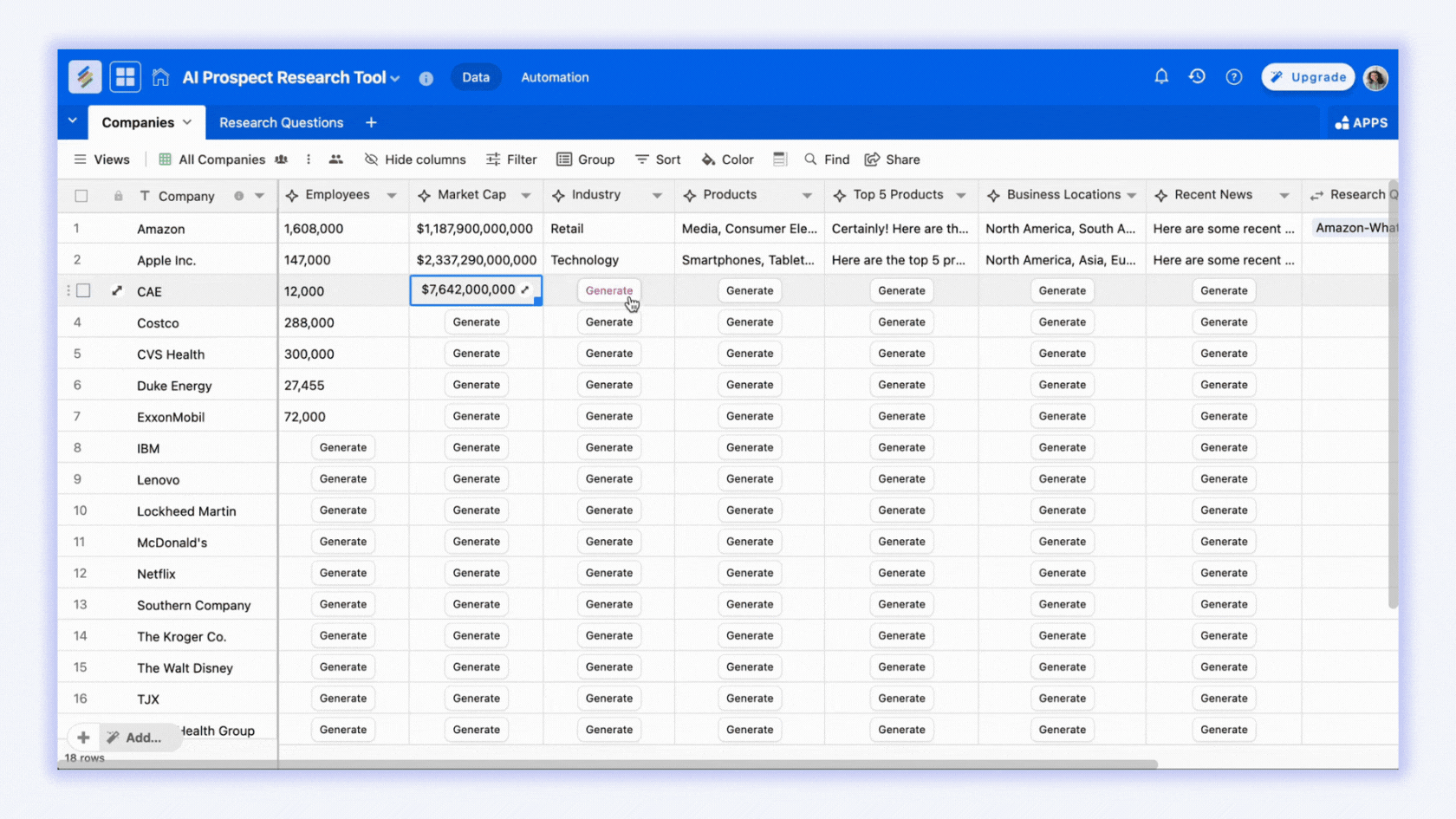
Company data enrichment
- Create AI fields to bring data like Industry, Company Size, Top Products, Business Locations, Recent News, Funding Raised and more.
- Bring latest information by enabling internet search in the AI field configuration.
People data enrichment
- Create automated AI fields to enrich leads and people data with LinkedIn URL, Hobbies and Interests, Education, Last Job Change, Career Shifts and more.
Generate context ready content (emails or messages)
- Generate hyper personalized emails and messages to reach out to your prospects by giving rich context from the enrichment.
Streamline recruiting workflows
HR and talent teams can accelerate time-to-hire while keeping communication consistent and professional.
Create Job Descriptions
- Build an AI field that constructs role-specific JDs from inputs like responsibilities, skills, seniority, compensation band, and team overview.
- Generate multiple versions: short for job boards, detailed for the careers page, and a recruiter brief.
- Standardize DEI-friendly language and remove biased phrasing using prompt rules.
Generate LinkedIn search queries
- Feed AI target skills, titles, industries, and locations to produce boolean LinkedIn queries.
- Ask for multiple variations to broaden or narrow search scope and avoid overly restrictive strings.
- Save tested strings as reusable templates for future roles.
Make an offer letter
- Provide variables: candidate name, role, base, benefits, start date, and terms.
- Instruct AI to generate a compliant, friendly offer letter with placeholders for legal clauses and signature blocks.
- Add a final legal review step and permission controls so only HR leadership can approve.
How to level up your workflow with the AI field
The fastest way to scale AI impact is to design with clarity, context, and iteration in mind.
Identify what you want to build
- Define the outcome first: generate, summarize, classify, or transform.
- Determine the output format: paragraph, bullets, JSON, table-friendly text.
- Set accuracy criteria and review workflows before automation.
Find relevant data
- Map which fields supply the context: briefs, transcripts, product docs, or guidelines.
- Keep canonical sources up to date so AI always references the latest truth.
- Use lookups to bring in related context from linked tables.
Consider your team needs
- Decide who drafts vs. who approves; define review stages and SLAs.
- Standardize prompts so outputs are consistent across operators.
- Provide clear success metrics (quality scores, turnaround time, error rate).
Get ready to experiment
- Start with a small dataset and incrementally expand coverage.
- Test multiple prompt versions and compare results before locking standards.
- Keep a “Prompt Changelog” so improvements are documented and reproducible.
Provide the AI field with relevant context
Context is everything, great inputs lead to reliable outputs. Design prompts like mini-SOPs.
Tell AI what its role is
- Begin prompts with a role, e.g., “Act as a senior product marketer…” or “ You are a customer insights analyst…”
- Specify domain assumptions (B2B SaaS, e-commerce jewellery, HR tech) to guide vocabulary and examples.
- State constraints: word count, tone, reading level.
Define the AI’s role – Clearly state what you want the AI to be.
- Role clarity reduces hallucinations and keeps content on-brief.
- Include the intended audience and desired outcome to shape structure.
- If compliance matters, explicitly include rules (e.g., no medical claims).
Specify the task – Outline exactly what you want the AI to accomplish.
- Use verbs like “summarize,” “classify,” “draft,” “rewrite,” “translate,” “extract entities".
- Define input fields and required outputs, especially formats and labels.
- Add acceptance criteria: “Return only from this list,” “Max 160 characters,” “Output JSON with keys: tag, sentiment, notes.”
Provide context and data – Share any necessary details to guide the output.
- Reference row fields for briefs, glossaries, voice guides, and examples.
- Clarify product nuances, competitive angle, and positioning statements.
- If the task requires grounded facts, link to canonical context columns.
Use examples – Show sample inputs or outputs for better alignment.
- Provide few-shot examples: bad vs. good.
- Include edge cases that commonly fail.
- Lock examples in a “Prompt Library” table for reuse.
Configure the AI field with right models and settings
Model and generation controls shape quality, creativity, and reliability.
Select from the latest models – Choose the right model for your use case.
- For long-form generation, prefer models optimized for coherence and instruction following.
- For classification/extraction, select faster, cost-effective models like GPT 3.5 Turbo or Claude Haiku 3.5.
- If privacy is critical, choose models aligned with internal policies.
Adjust creativity levels – Fine-tune randomness to control tone and style.
- Lower temperature for factual, consistent outputs; higher for creative tasks.
- Cap max tokens to match length constraints and avoid rambling.
- Use top-p and frequency penalties to shape variety and reduce repetition.
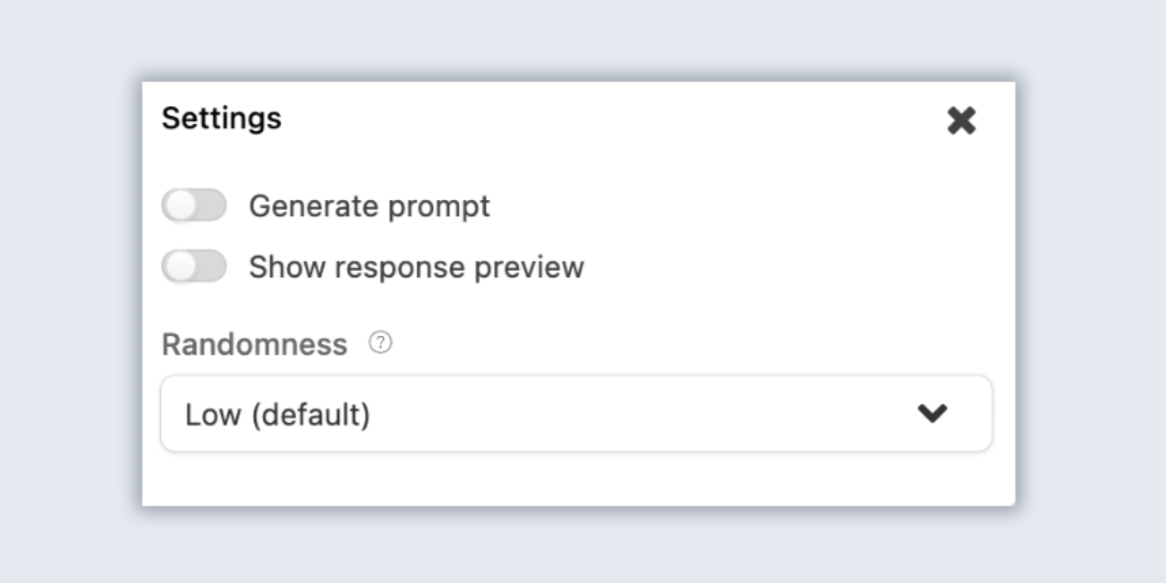
Pick your workflow – Decide whether to generate results automatically or manually.
- Auto-generate on row creation/update for high-volume, low-risk tasks.
- Manual generation for review-heavy outputs like legal or brand-critical assets.
- Hybrid: auto draft + human approval + automation to publish.
Generate & fine-tune results
Treat AI outputs as iterative—pilot, measure, refine, and then scale.
Set workspace controls – Establish permissions and access levels for teams.
- Limit who can edit prompts and model settings; separate creators from approvers.
- Use column-level permissions for sensitive fields (offers, salaries, PII).
- Maintain logs of changes for auditability.
Run pilot tests – Experiment with AI features before a full rollout.
- Choose a representative sample of rows and measure quality, speed, and error types.
- Compare prompts, models, and parameters; keep the best-performing combo.
- Document edge cases and create fallback rules.
Stay compliant – Review Stackby data policy and best practices.
- Avoid sending sensitive data unnecessarily; redact if not needed.
- Provide disclosure when AI content is used externally, if policy requires.
- Keep legal text, regulated claims, or contractual language under human review.
Use Stackby AI for your work
Stackby AI helps teams turn raw data into usable outcomes—drafts, summaries, tags, localization, and more—without switching tools. By designing clear AI fields, choosing the right models, and structuring review workflows, it’s possible to scale quality and speed across feedback analysis, marketing operations, and recruiting. Start small, measure results, and standardize what works—then automate with confidence. Sign up for free and start using Stackby AI today to build and transform your workflows.
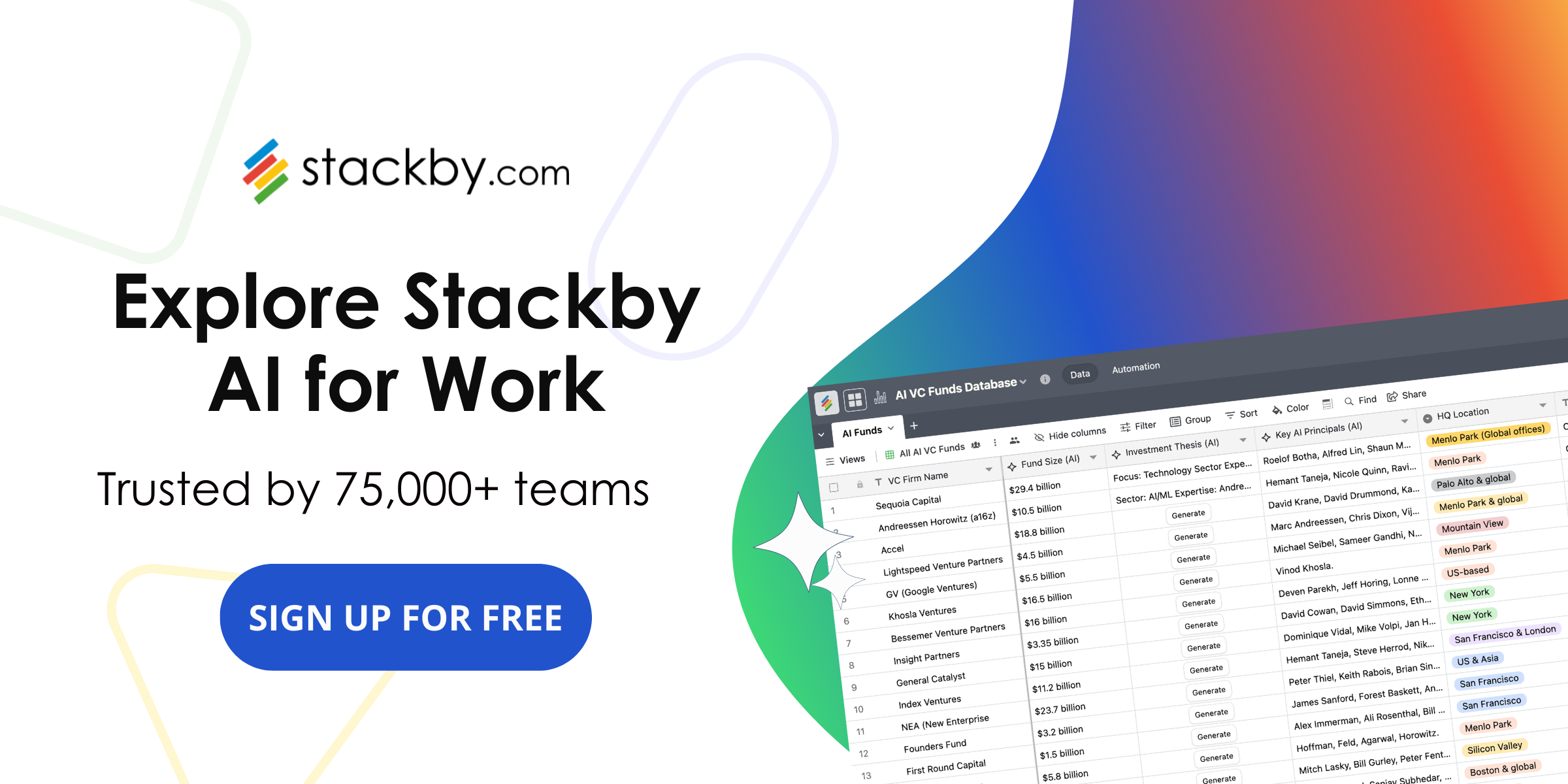
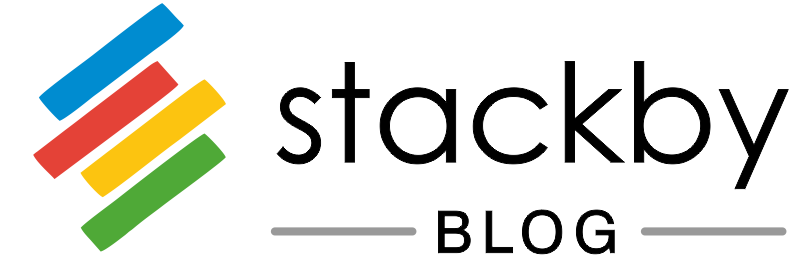
![A Simple Guide on Workflow Management Software [Updated 2026]](/blog/content/images/size/w960/2021/12/work-management-blog.png)
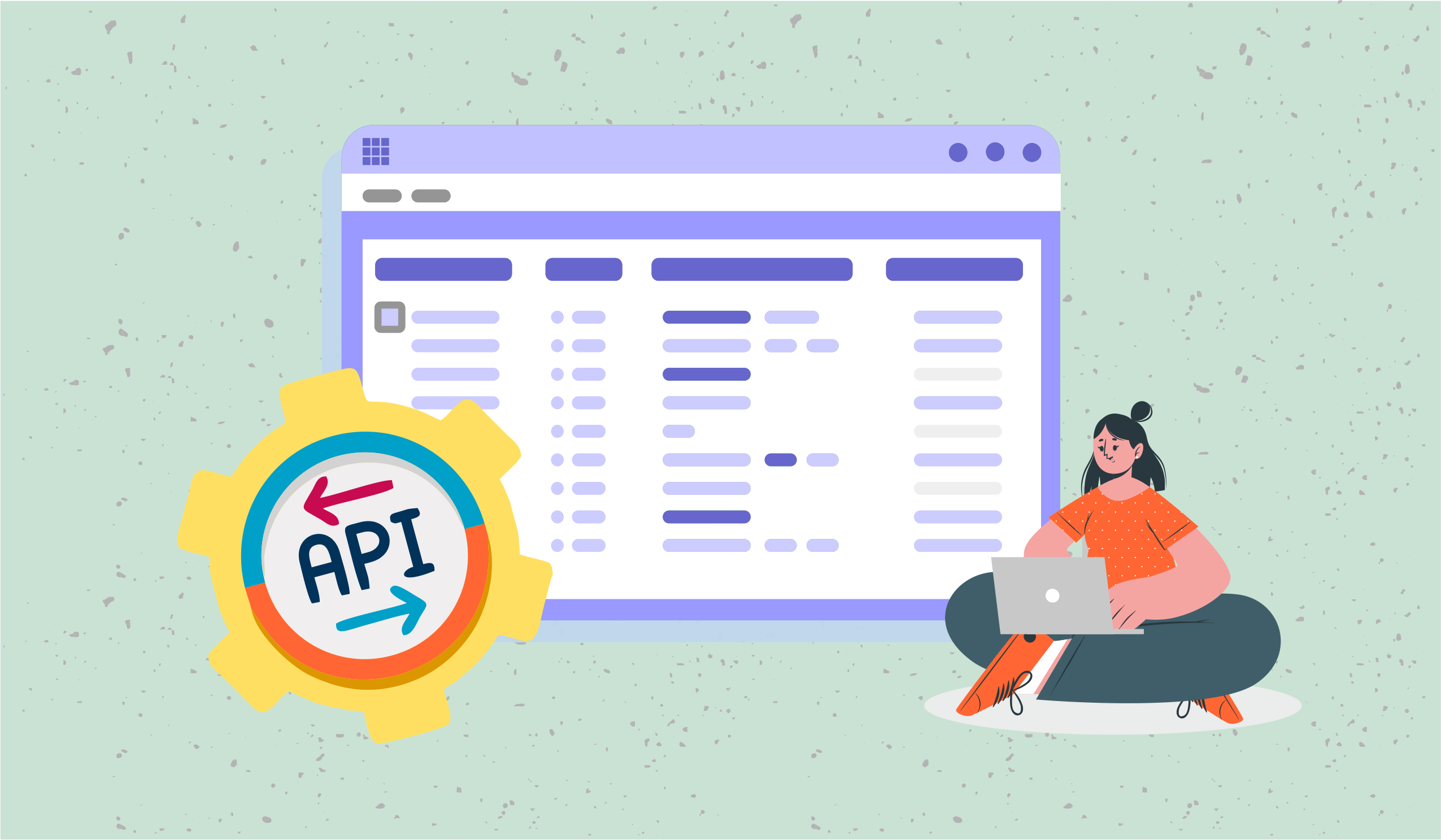
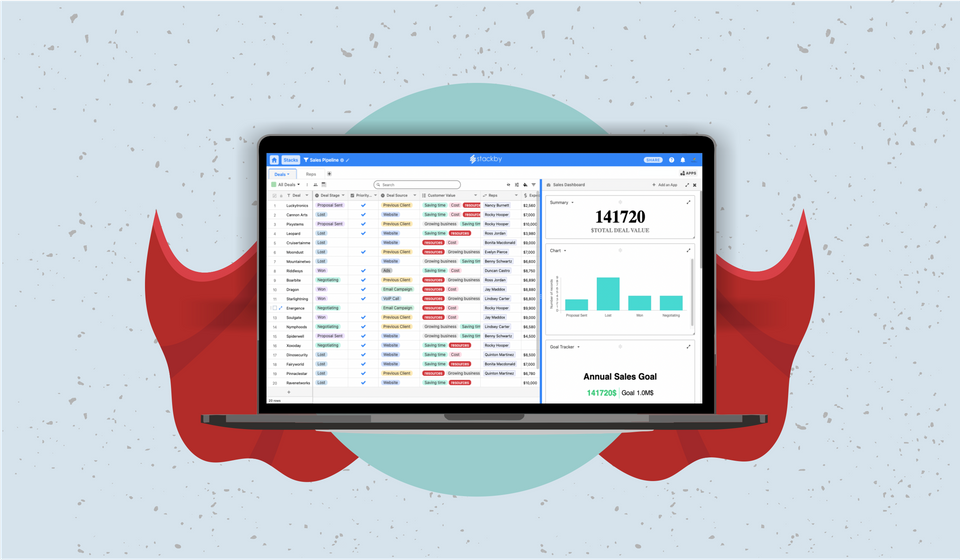
![Mastering Workflow Management: A Comprehensive Guide with Templates [2026]](/blog/content/images/size/w960/2023/09/Workflow-Management-A-Guide.png)