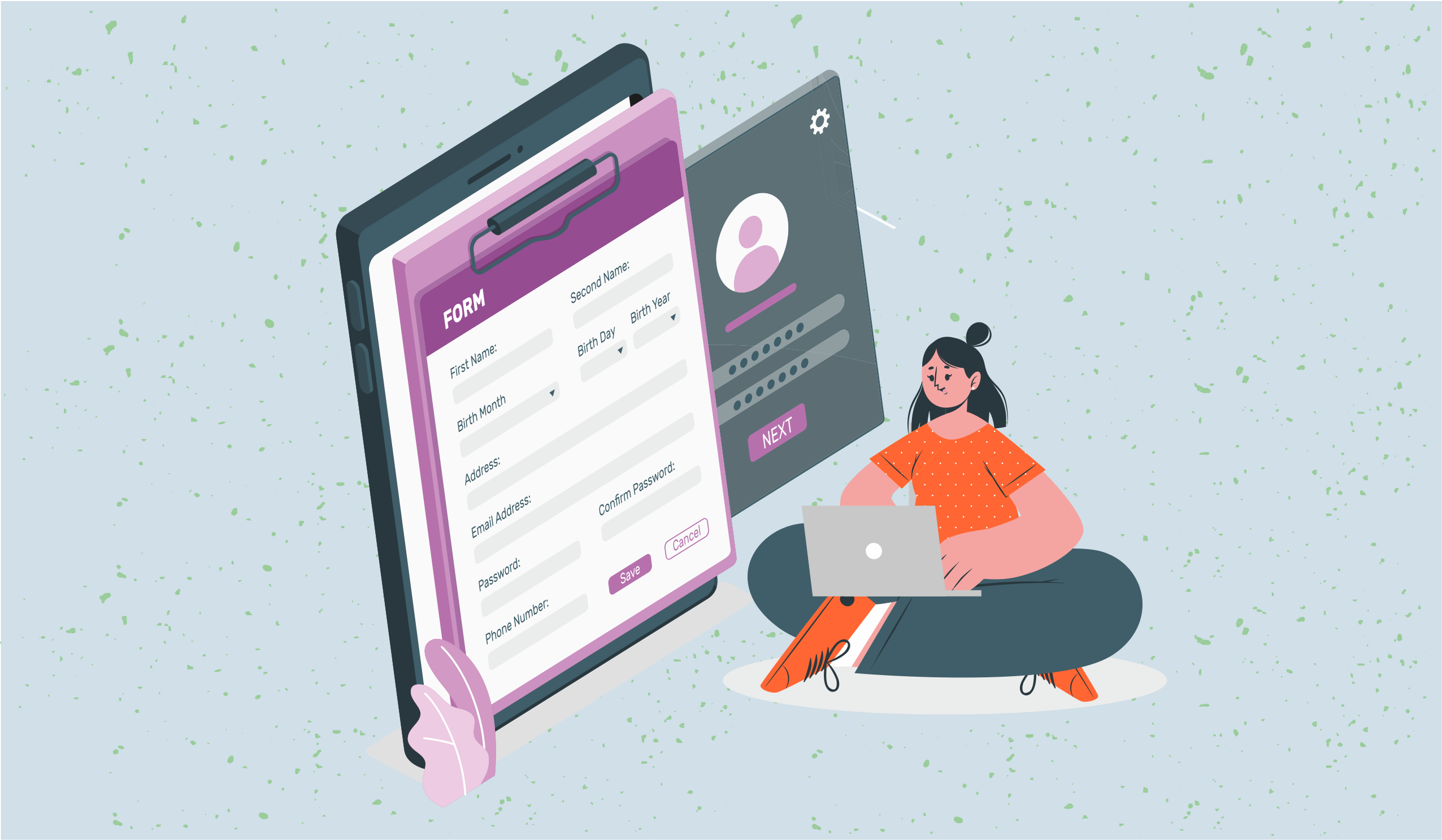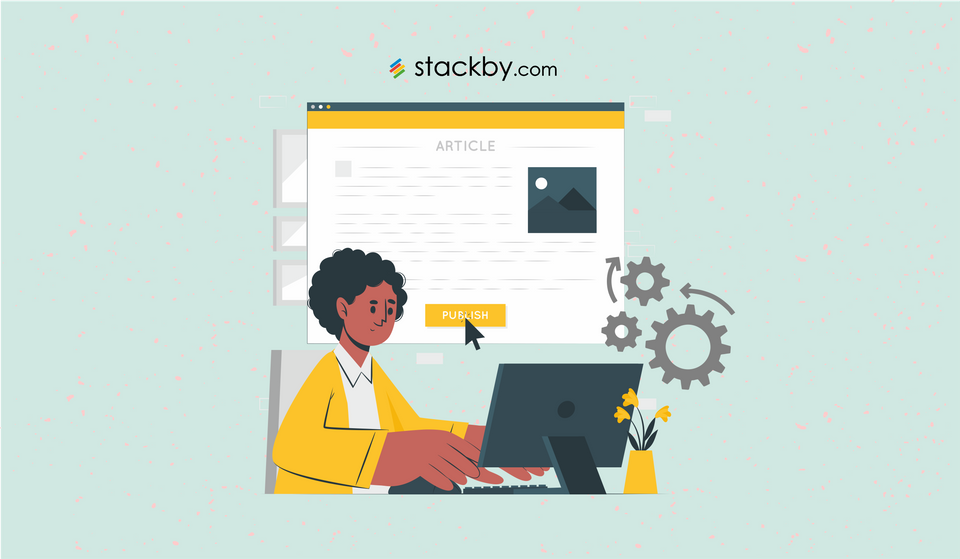4 New Security & Permission Features To Take Your Stackby Workflows To The Next Level
Set aside all your worries about your data being exposed to wrong people or a shared member altering your Stack views. We have now introduced some amazing security and permissions features to keep your Stacks safe.
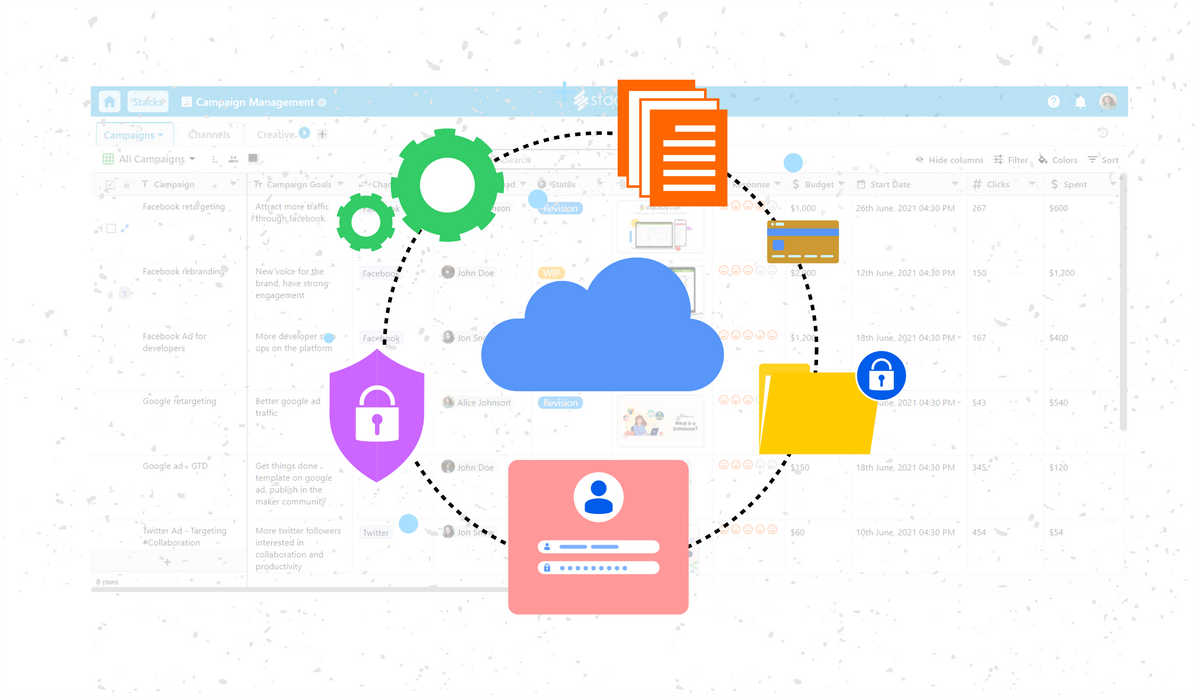
Stackby is built to be a collaborative platform. We have given our users several ways to share their data with their team members and/or clients. But, we also understand the importance of security and permissions when you are working on a shareable, collaborative database. This is why we have created various security and permission workflow features so that you can keep your data safe and share it easily with the right people.
When you are sharing your Stack with different people, permissions become a necessity. With the right permissions, the Stack Owner can ensure that only the eligible persons are permitted to make a change in their Stack. But how exactly can you access our security and permission features? Let us find out in this blog.
1. View Level Sharing
If you are using Stackby for a while, you must be aware that Stackby enables you to organize your data into different Views such as Grid view, Kanban, Calendar, Gallery, etc. You can also share these different views of your Stack with different team members/clients. But there can be a case when you do not want to share the complete view with your team member or client. For instance, you might not want to share a particular column with your team member or you might want to hide certain rows.
Stackby has now introduced View Level Sharing which is a Stackby Powerup feature that enables sharing a particular view with your team. To do that, first, you need to create a new view by hiding a particular row or column that you do not want to share with other Stackby users. Then, you can share that view with your team using our View Level Sharing Powerup.
Let us see how you can use our View Level Sharing security feature:
- Log in to your Stackby account and open the Stack that you want to share.
- Create a new view in the Stack by hiding the rows/columns that you do not want to share with others.
- Click on the share view (or collaborator view) icon on the right side of the name of the view.
- Add the email address of the team member(s) with whom you want to share the view.
- Set the permissions like Creator, Editor, Commenter, etc., and send the invite.
This way your team member(s)/ client(s) will access the view data that you want to share with them and ensure workflow management. You can keep the confidential data safe and collaborate with your team/ clients using the same Stack. The following video will help you understand this feature in detail.
2. Restrict Stack or Views by Email Domain
Here’s another Stackby workflow management security and permissions feature that allows you to restrict Stack or View sharing. Imagine you are working on different projects for different clients. You would not want to mix up with the clients and share the wrong Stack or views with them by mistake.
Now, you can restrict view sharing in Stackby by permitting the users of a particular Email Domain to access your Stack or views. This way, you can share your Stack with the clients or your team based on their email domain and keep your data safe from the outside world.
Restrict Stack or views by email domain is one of our Powerup Features. Let us see how you can use it:
- Log in to your Stackby account and open the Stack that you want to share with a particular email domain.
- Click on the share view (or collaborator view) icon on the right side of the name of the view and a menu will show up.
- Click on embed view.
- Click on the toggle Restrict access to an email domain.
- Enter the email domain and click on the set email domain.
This way you can restrict the sharing of a Stack or view by email domain. This feature also works for Stackby view embeds on any webpage. The following video will help you understand this feature in detail.
3. Restrict Stack or Views by Password
When you are working in an organization, handling different projects, keeping a track of client data, ensuring task flow management, etc. there are times when you have to handle sensitive or confidential data. For instance, you might create a Stack that includes all personal details of your employees, your invoices and billings for different clients, the profits earned by your organization, and so on. Such data should be kept safely and should be shared with eligible Srackby users only.
So, we decided to create a new security feature for you that lets you password-protect your Stack or views. So, if you share a password-protected Stack with any of your team member(s) or client(s), they need to enter the password to access the data along with a randomly generated URL. This way you can ensure that your data is safe with Stackby. Let us see how you can use this feature:
- Log in to your Stackby account and open the Stack or view that you want to password-protect.
- Click on the share view (or collaborator view) icon on the right side of the name of the view.
- Click on embed view.
- Turn on the toggle for “Restrict access with a password”.
5. Enter the password and click set password.
6. You can also edit/change the password if you want.
7. You can remove password protection from the view by disabling the toggle for “Restrict access with a password”.
You can change the password at any time if you want using the same method. So stop worrying, start sharing your data with your team and collaborate in real-time.
4. Restrict Updatable Forms by Password
We all know that Stackby is a workflow automation app. Stackby lets you create submit-only and updatable forms in just a few clicks and automatically store its data into your Stack tables. Drag and drop columns to appear in the form, collect responses from everywhere and manage your data with ease using Stackby forms. You can also share and embed forms on websites, blogs, landing pages, or emails.
But what if you want to protect your updatable forms and prevent everyone from changing the form data? You must know that updatable forms are slightly different from traditional forms. One can see the previous records of an updatable form in a card-like format. Therefore, chances of data leaks are possible in updatable forms if they are not shared carefully.
Stackby has now introduced an amazing feature in which you can password-protect your updatable forms. Anyone who knows the password can open and update your form. Let us see how you can use this feature:
- Log in to your Stackby account and open your Stack.
- Open view layout and click on Add View.
- Click Update Form Layout
- Go to form settings. Enable ‘password set’ and enter the password.
- Click on save and then click Preview.
- A pop-up window will show up where you have to enter the password and click login.
- Your form is now password-protected. Anyone who knows the password can update this form.
Data Security Matters To Us
Stackby values that you trust us and we want to reciprocate that trust by ensuring that your data stays safe in Stackby. Today we shared 4 new security and permissions features with you that will take your workflow automation to another level. You can now share your Stackby Views with your team or clients and restrict them by email domain or passwords. You can also password-protect your updatable forms and protect your data. If you have not started with Stackby yet, wait no more and sign up for Stackby for free!
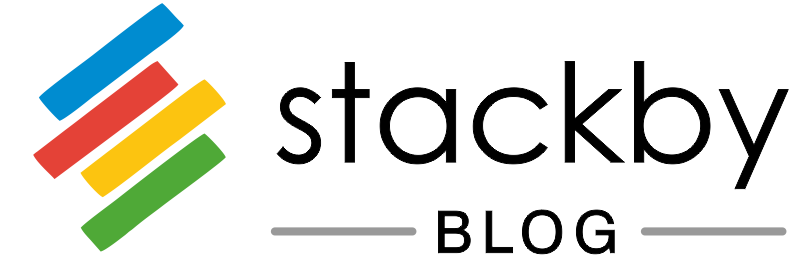
![Best 14 HR Database Software for Recruitment Agency [Free+Paid] [2025]](/blog/content/images/size/w960/2024/04/stackby--hr-database-software-blog-post-5.3.jpg)
![A Simple Guide on Workflow Management Software [Updated 2025]](/blog/content/images/size/w960/2021/12/work-management-blog.png)