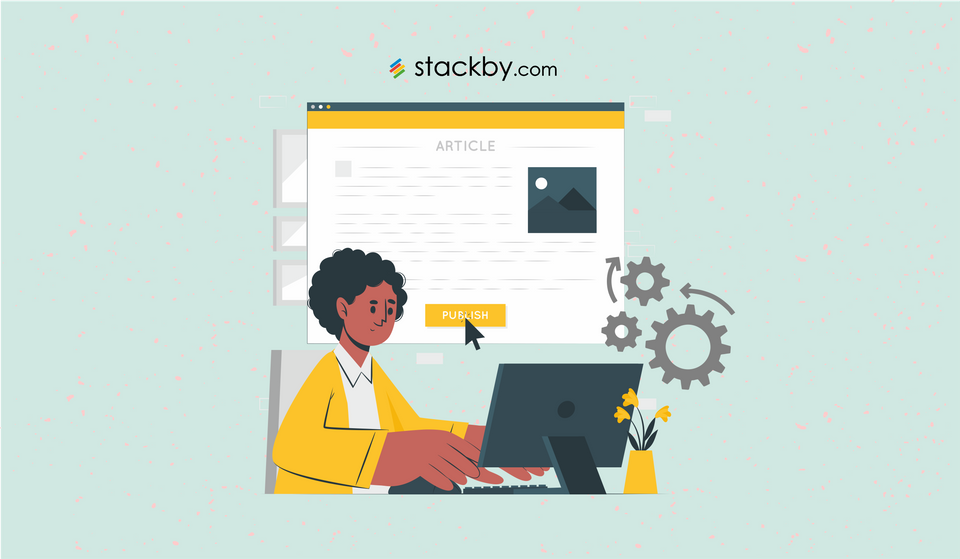Introducing Internal Automations: Automate your Work
Stackby’s Internal Automations simplify your workflows, eliminate repetitive tasks, and make managing projects a breeze. Learn how these tools can transform your efficiency.
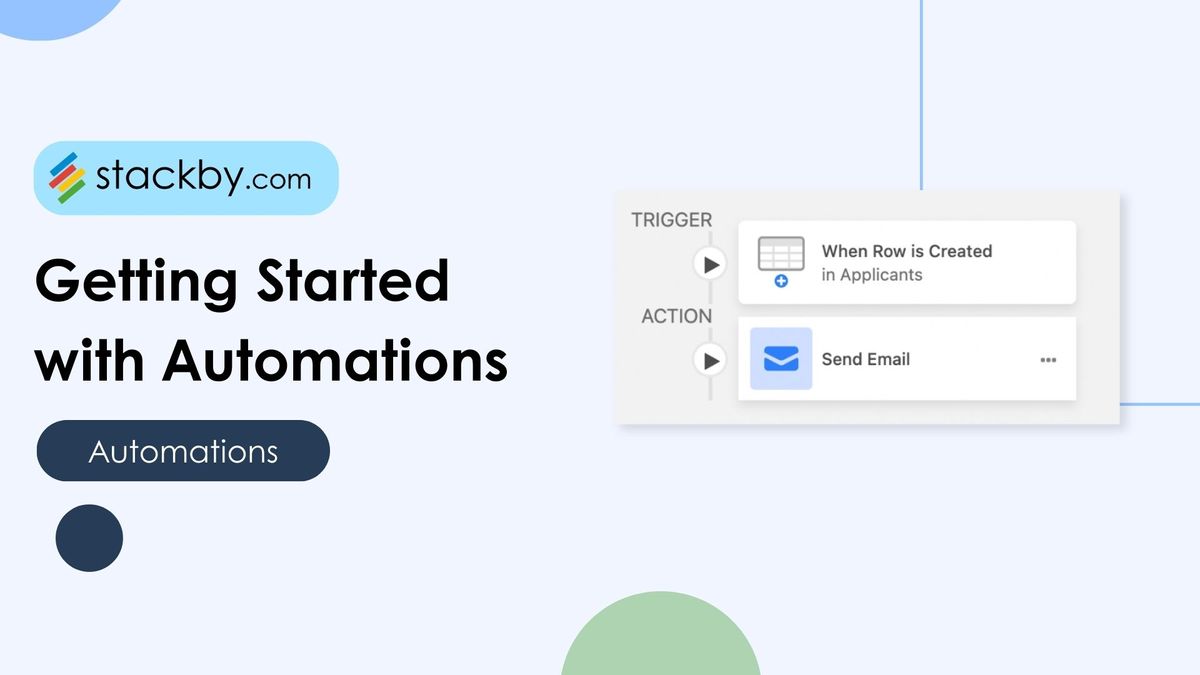
According to Zapier's Digital Work Report, businesses save an average of 10 hours per week through workflow automation - that's over 500 hours a year! With 94% of knowledge workers saying automation makes them more productive, it's no surprise that 88% of small businesses say automation helps them compete with larger companies.
But here's the challenge: Most teams juggle multiple automation tools alongside their core workflow platforms. Tired of switching between apps to automate your workflows?
Stackby's new internal automations module lets you create powerful automated workflows right where your data lives. No more third-party tools like Zapier or complex integrations needed for basic tasks.
What Are Internal Automations in Stackby?
Think of Stackby's internal automations as your personal assistant that works 24/7, handling repetitive tasks while you focus on what matters. With the new Automations tab, you can create custom workflows that automatically update data, send notifications, and keep your team in sync.
The best part? Everything happens within Stackby - no need to learn another platform or manage separate automation tools.
How Do Internal Automations Work?
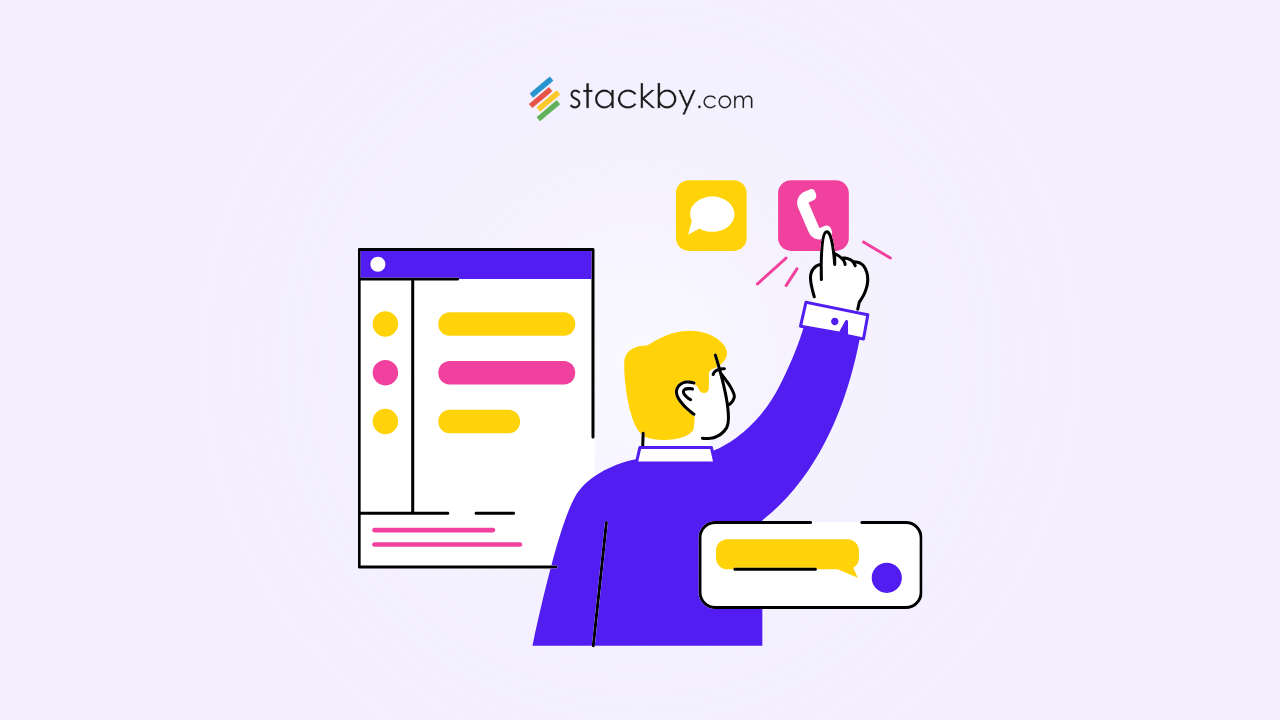
Stackby automations operate on a simple trigger-action system:
Triggers: The "When" of Your Automation
Triggers are specific events that kick off your automation. Stackby offers six powerful triggers:
- Row Creation - Automation starts when someone adds a new row in your table
- Row Updates - Triggers when specific columns change in a table
- Form Submissions - Activates when someone submits your Stackby form
- View Entry - Starts when a row meets criteria to enter a specific view in your table
- Scheduled Events - Runs at set times (minutes, hours, days, or weeks)
- Condition Match - Triggers when a row matches your custom conditions in a table.
Actions: The "What" Happens Next
Once triggered, your automation performs one or more of these actions:
- Create Row - Automatically adds new rows to any table
- Update Row - Changes existing data based on your rules
- Send Email - Dispatches customized emails with dynamic content
- Find Row - Locates specific entries based on your criteria
- Send WhatsApp Message - Sends WhatsApp messages with dynamic content (Note: It’s a partner WhatsApp API, requires a separate subscription). A trusted WhatsApp API provider helps you maintain consistent communication with your team or customers.
Real-World Examples: Putting Automations to Work
Let's look at three practical ways to use Stackby's internal automations:
#1. Automate HR Recruitment Process
Trigger: Form submission (when candidates apply)
Actions:
- Send confirmation email to candidate
- Create row in hiring pipeline table
- Alert HR team via email (say careers@stackby.com)
- Set up interview scheduling workflow
You can also:
- Send next steps, approval or rejection emails to candidate on row updates on status column.
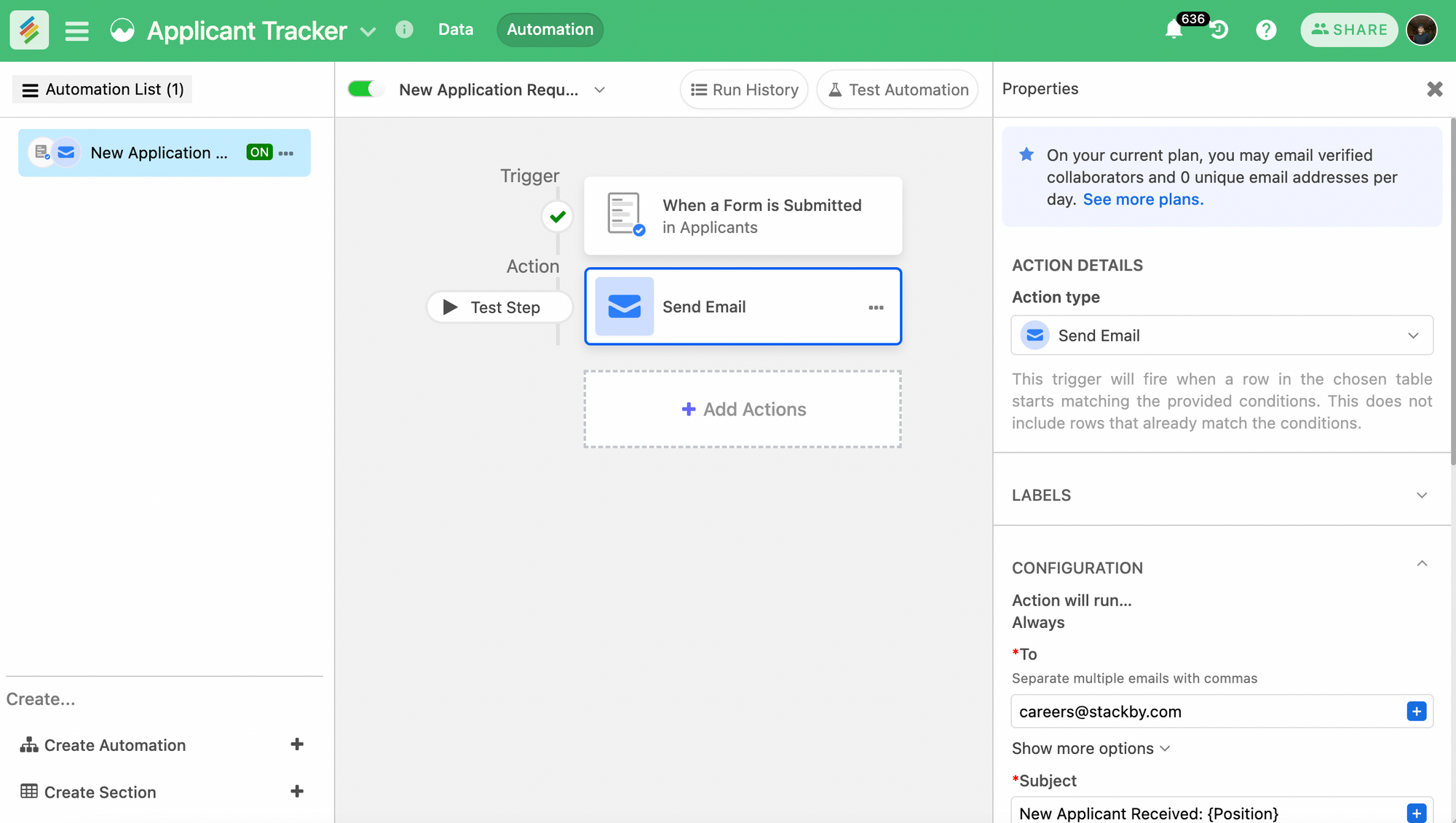
#2. Automate Content Operations
Trigger: Row enters "Approved" view in Content Table
Actions:
- Create campaign tracking entry in another table
- Update status in master calendar
- Send email or WhatsApp notification to creative team
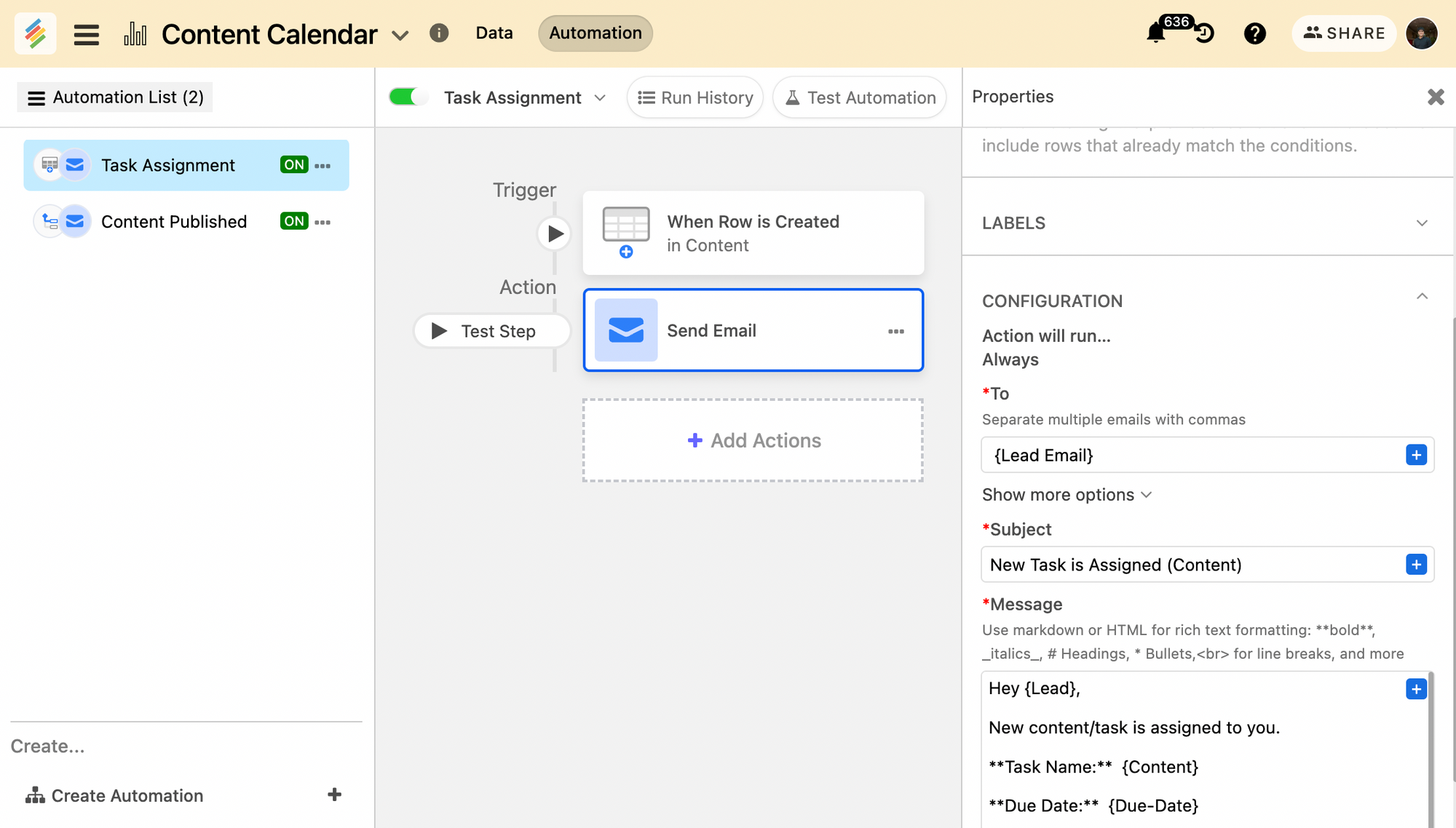
#3. Automate Leads, Tasks & Projects
Trigger: Status column update in your tasks or project table
Actions:
- Send automated progress updates via email to stakeholders
- Create follow-up tasks in another table
- Update project timeline automatically
- Alert team members of their tasks via email
- Any update happens on a particular task, get an email notification
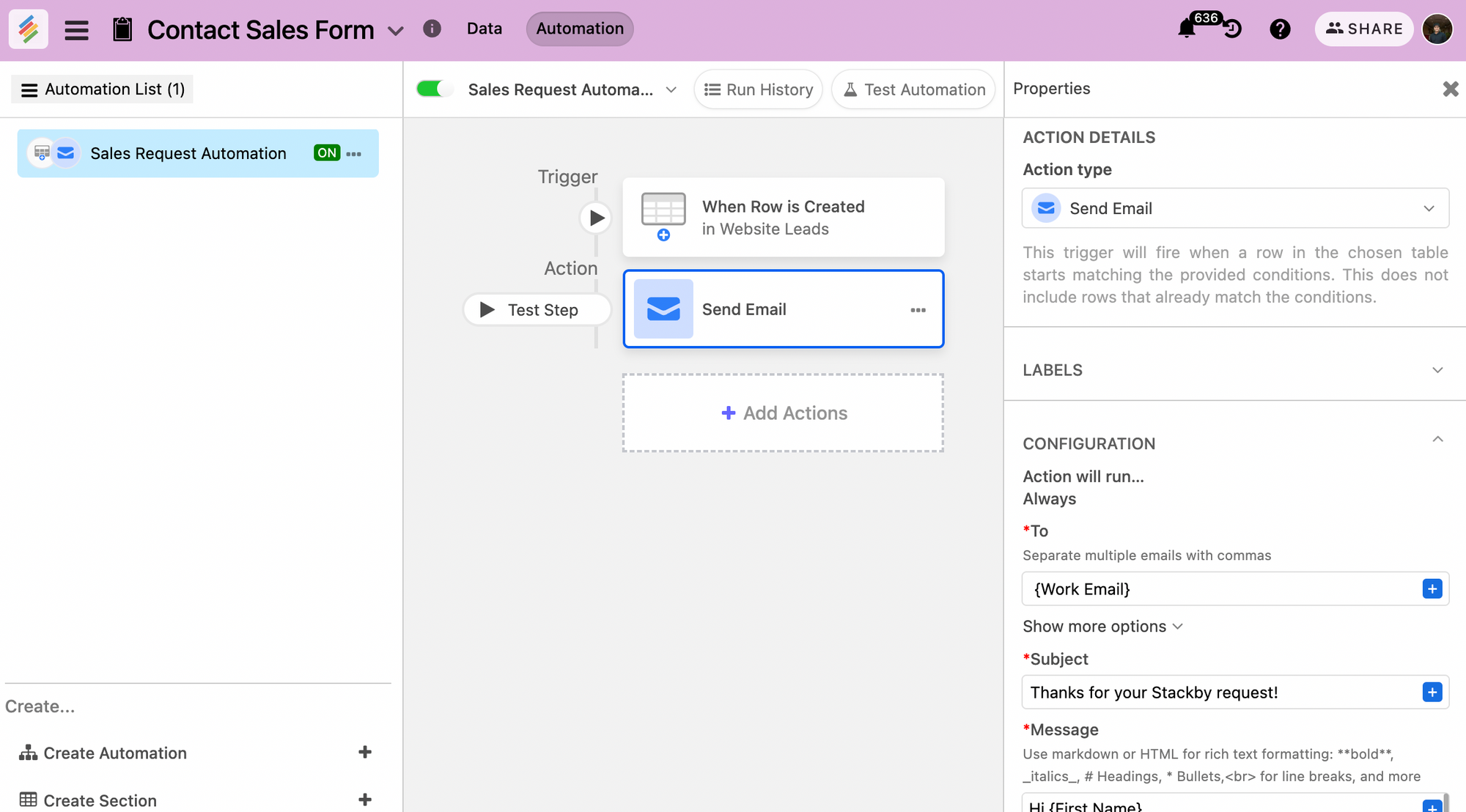
Setting Up Your First Automation
Getting started with Stackby automations is straightforward:
- Navigate to the new Automations tab
- Click "Create New Automation"
- Select your trigger type
- Configure your desired actions
- Test your automation using the ‘Generate Preview’ feature
- Enable the automation and watch it roll
- See your automation run status in the ‘Run History’ tab.
Pro tip: Start with a simple automation and test thoroughly before adding complexity. You can always expand your workflow later.
Monitoring Your Automations
Stackby provides robust monitoring tools to ensure your automations run smoothly:
- Run history tracking
- Success/failure monitoring
- Easy enable/disable controls
- Test functionality before going live
- Test different triggers and actions based on your workflow needs
Why Choose Stackby Automations?
- Native Integrations: Everything happens within Stackby - native integrations with popular services.
- User-Friendly Interface: Simple interface for creating complex workflows
- Powerful Combinations: Mix and match triggers and actions for custom solutions. More triggers and actions will be added.
- Real-Time Monitoring: Track and optimize your automations.
- Cost-Effective: Automation runs/month are based on plan type. For a free plan, you get 100 free automation runs per month.
Ready to Automate Your Workflow?
If you're already a Stackby user, head to your workspace and look for the new Automations tab. Not using Stackby yet? Now's the perfect time to start. With internal automations, you'll save hours on repetitive tasks and keep your team focused on what matters most.
The best way to understand the power of Stackby automations is to try them yourself. Start with a simple workflow - maybe an email notification when a task status changes, or automatically creating follow-up tasks when projects complete or when a new lead arrives. As you get comfortable, you can build more complex automations to handle your unique workflow needs.
Remember: The most effective automations often start small and grow with your needs. Begin with one process you'd like to automate, test it thoroughly, and expand from there. Sign up for free today and get that extra hour in your day!
Happy Automating!
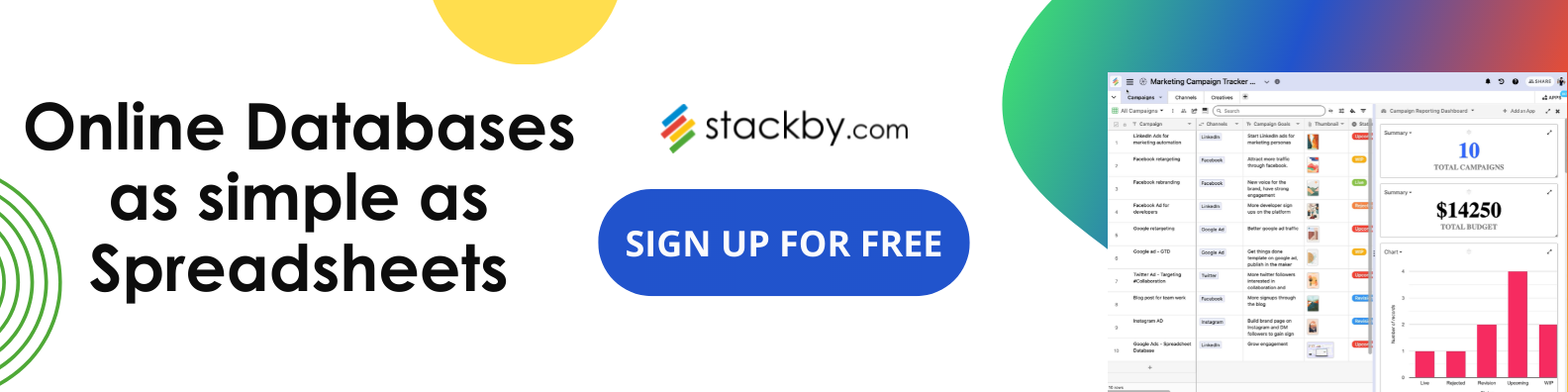
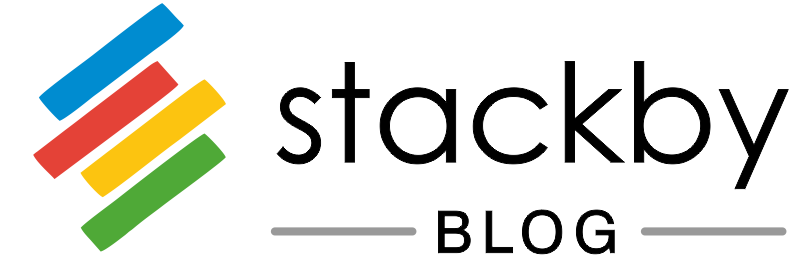
![Best 14 HR Database Software for Recruitment Agency [Free+Paid] [2026]](/blog/content/images/size/w960/2024/04/stackby--hr-database-software-blog-post-5.3.jpg)
![A Simple Guide on Workflow Management Software [Updated 2026]](/blog/content/images/size/w960/2021/12/work-management-blog.png)
![Step by Step Guide on How to Build Forms in a Database [2026]](/blog/content/images/2022/03/form-database-blog.png)