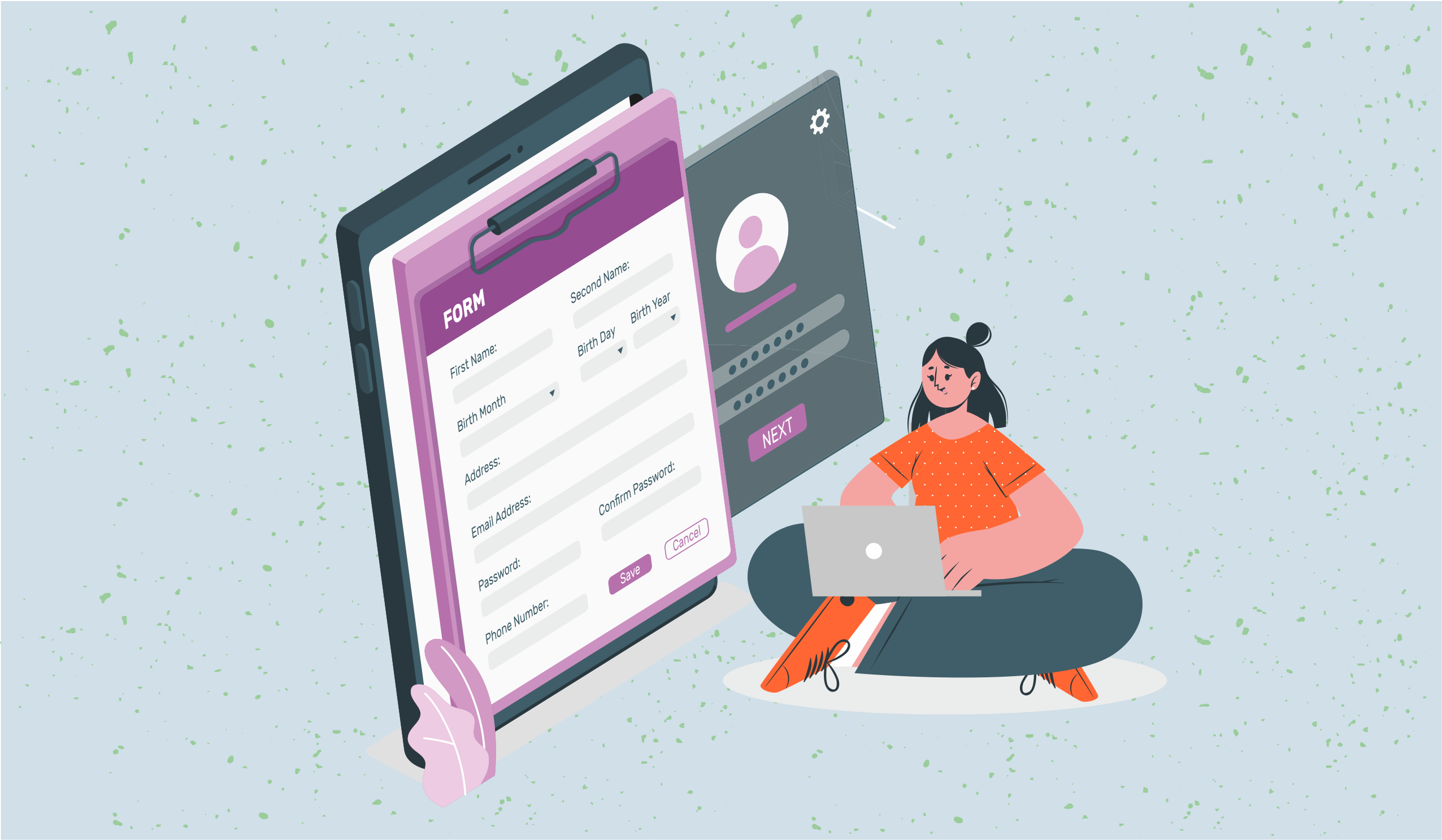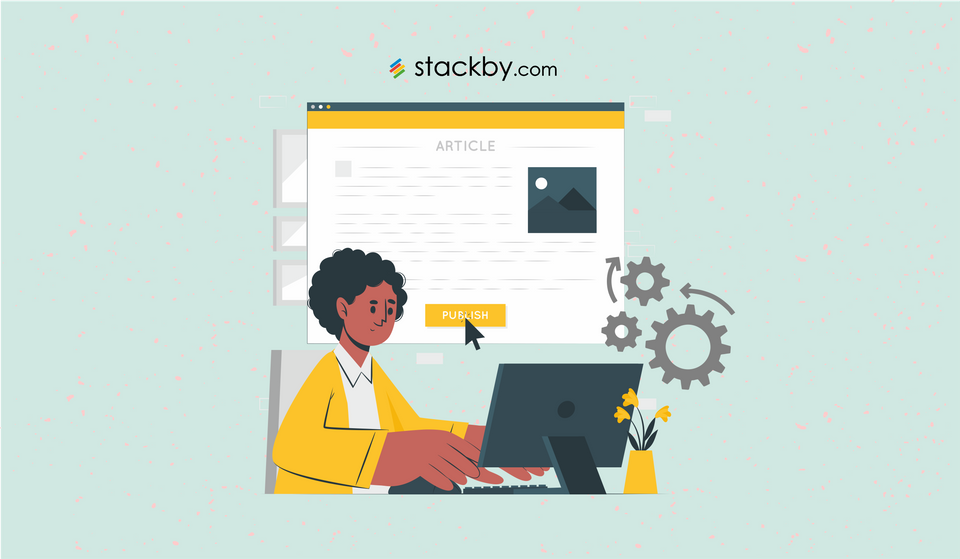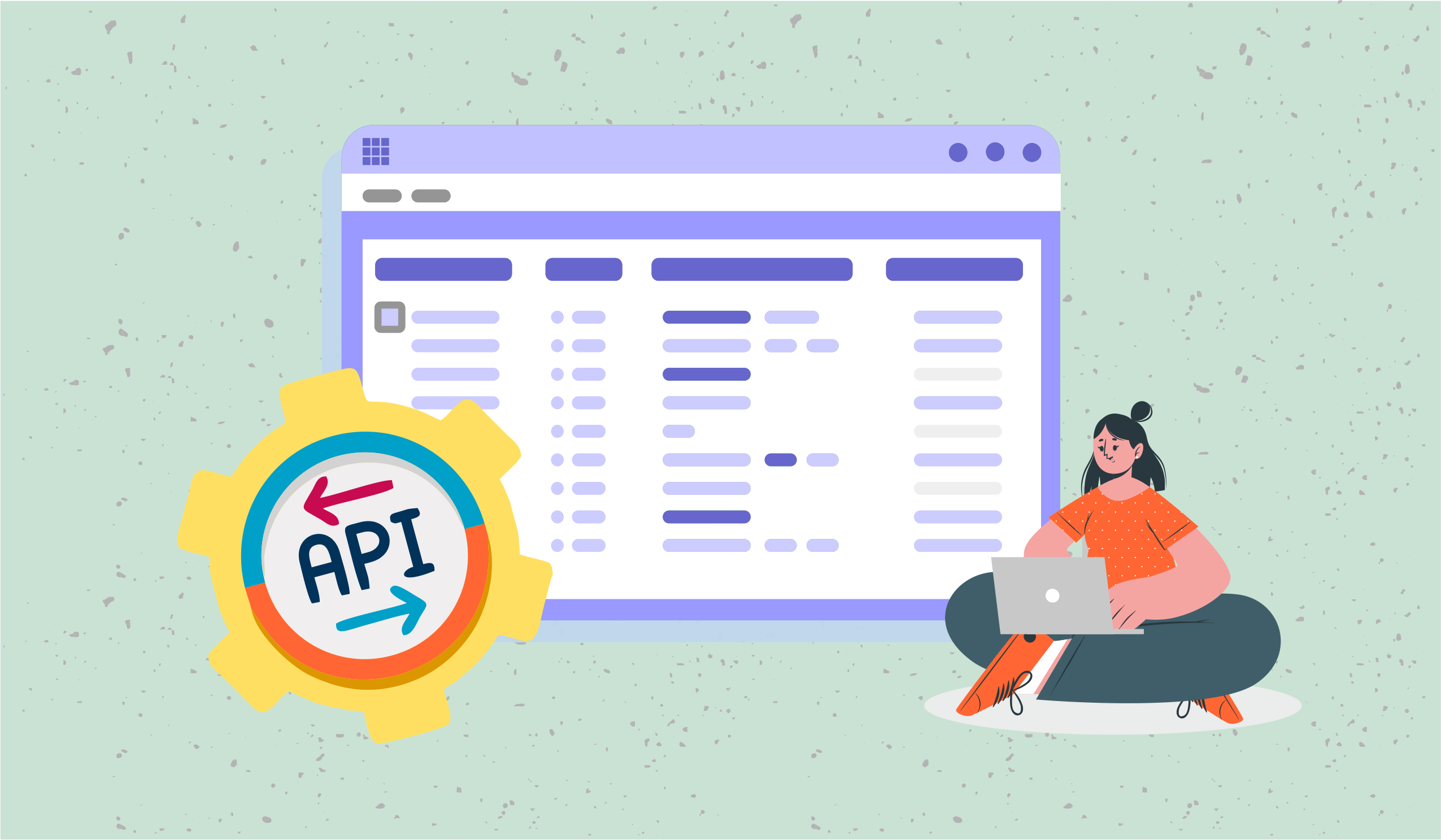How to Create Your Custom Task Manager
Juggling with multiple tasks, projects and or clients at hand? Learn step by step how you can create your custom tracker and get things done in your team.
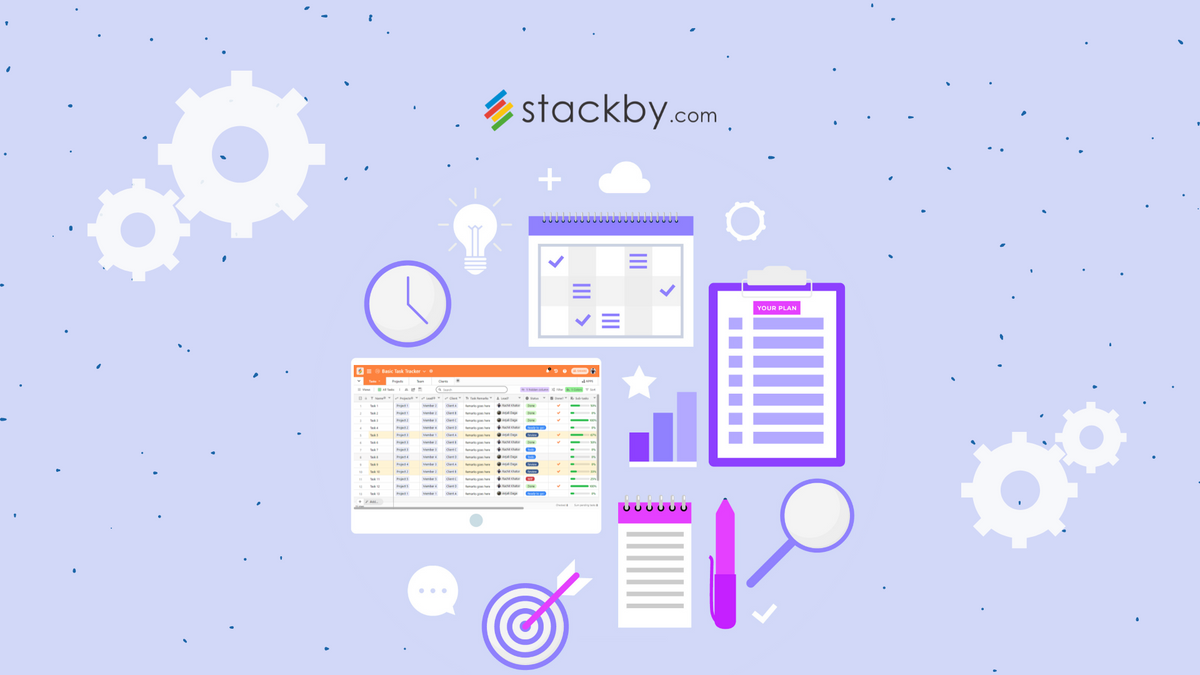
Are you tired of juggling multiple tasks and seeking an organized way to manage all your team's tasks? If your answer is yes, then all you need is a custom task tracker!
Keeping track of multiple tasks, projects, and team members can become overwhelming without a well-organized system in place. And a custom task tracker is something that helps to solve this problem effectively.
Most businesses implementing efficient task management tools and strategies have witnessed a significant increase in team productivity, reduced project delays, and a boost in overall profitability.
Moreover, companies using custom task trackers report higher employee satisfaction and better project success rates, making it evident that an organized and tailored task tracking solution is a game-changer.
In this blog post, we will guide you on building your custom task tracker in Stackby. So, read on to harness the true potential of task management, unlock productivity gains, and keep your team on the same page:
What is a Custom Task Tracker?
A custom task tracker is a personalized project management tool that allows businesses to manage their tasks, projects, and team members in a streamlined and efficient manner.
Unlike off-the-shelf task tracking tools, a custom tracker is tailored to meet your organization's unique needs. This way, it ensures seamless integration with existing workflows and processes.
Importance of a Custom Task Tracker
Implementing a custom task tracker offers several benefits for organizations. Here, we have discussed some of the important ones:
- Improved Productivity: Team members can focus on core responsibilities by centralizing task management and automating repetitive processes. It leads to increased productivity.
- Enhanced Collaboration: Custom task trackers facilitate seamless collaboration by providing a centralized platform where team members can communicate, delegate tasks, and share updates.
- Real-time Insights: These offer real-time reporting and dashboards, providing valuable insights into project progress, individual performance, and resource allocation.
- Tailored Workflows: Customization allows businesses to adapt the task tracker to their unique processes and industry-specific requirements, ensuring a seamless workflow.
Key Elements to Add to a Custom Task Tracker
Creating a custom task tracker requires careful planning and consideration of the features that will best suit your needs. Below are key elements you should consider adding to your custom task tracker:
- Task Creation and Description: Include features that allow users to create new tasks and provide detailed descriptions for each task.
The description should include essential information like task objectives, due dates, priority levels, and relevant attachments or links. - Progress Tracking: Implement a system to track the progress of each task. It can be done through status updates (e.g., to-do, in progress, completed) or a percentage-based completion indicator.
Clear visualization of progress helps users stay on top of their tasks and identify potential bottlenecks. - Task Assignment and Collaboration: Enable task assignment functionality to allocate tasks to specific team members.
This feature facilitates collaboration by allowing users to see who is responsible for each task, fostering accountability within the team. - Deadline and Reminders: Incorporate a notification system that reminds users of upcoming task deadlines or when a task is overdue. It helps users stay proactive and ensures that tasks are completed on time.
- Tags and Categories: Implement a tagging or categorization system to group related tasks together. It allows users to filter and search for specific tasks quickly, making focusing on particular projects or areas of responsibility easier.
- Reporting and Analytics: Include reporting capabilities that provide insights into task completion rates, average time taken to complete tasks, and other relevant metrics.
These analytics can help users identify productivity trends, allocate resources more efficiently, and optimize their workflows.
Remember to keep the user interface clean and intuitive and consider gathering feedback from potential users during the development process to ensure the task tracker meets their needs effectively.
Step-by-step Guide to Building a Custom Task Tracker in Stackby
Step 1: Start by adding your tasks
If you’re managing your task list on Google Sheets or Excel, just import it into Stackby and create a task table.
You should begin by importing all relevant tasks from spreadsheets, forms, and other tools into a central platform like Stackby. It ensures that all tasks and project-related information are stored in one place for easy access and analysis.
It is also easy to import data into your existing Stackby table. For this, you do not need to copy-paste data into your table. Instead, you can use your CSV file to append data to your table directly.
Step 2: Organize and Structure the Task Manager Database
This step involves organizing the data into tables and setting up relationships using Link Column Type, Lookup, and Aggregation. For example, create tables for Tasks, Projects, Teams, and Clients (if applicable).
You can link your task records to records from projects, teams, and client tables. Establish links between tasks, team members, and projects to track progress and dependencies effectively.
Additionally, assign different permission levels to users to control data access.
There are typically two ways to use the link column data. One is by Expanding Row, and the other is through Lookup and Lookup Count.
You can also add sub-tasks within each task using checklists on individual records.
Step 3: Generate Real-time Task Reports
Create dashboards to visualize and analyze your data on your Task Tracker. Stackby provides various chart types like bar charts, line charts, pie charts, and more. Get a bird's eye view of everything that’s going on using these real-time dashboards for your leadership.
Add pivot tables to summarize and aggregate data. You can use pivot tables to get insights into task progress, user workload, or any other relevant metrics.
You are also expected to find various apps in Stackby's marketplace that you can utilize for building custom dashboards.
One such app includes Charts that help build your custom real-time reporting dashboards in Stackby. Using this, you can create and visualize data in different forms like Pie, Bar, Donut, Line, or Radar.
Step 4: Implement Automation for Task Notifications
Identify repetitive manual processes that you want to automate. For instance, you can create a task delegation form and automate creating new tasks when a form is submitted, or when a specific condition is met.
You can also integrate with third-party tools like Zapier or Make.com to automate tasks to send an email or a WhatsApp notification.
To automate repetitive manual processes using Zapier with Stackby, follow these steps:
- Sign up or log in to Zapier and create a new Zap.
- Set Stackby as the trigger app, choose the event (e.g., "New Row Created"), and connect your Stackby account. Then, configure the trigger settings to select the specific Stackby workspace and form.
- Set Gmail as an action app, choose the event ‘Send email’ and connect your Gmail account. Then configure the action settings to draft a dynamic email as soon as a task is created via forms.
By setting up this Zap, whenever a new form submission occurs, Stackby will trigger the specified action, such as sending an email to a specified user when a task is created in your task tracker, based on the information received from the form.
You can also send an SMS notification via Twilio API or WhatsApp notification via 360Dialog API via Zapier as soon as a new task is created.
Step 5: Streamline Workflow for Maximum Productivity
Customize the task tracker to fit your team's workflow. Stackby's Basic Task Tracker Template provides a flexible solution that can be adapted to any industry or function.
Take advantage of custom views like Kanban or Calendar to visualize tasks and deadlines more effectively. Add apps like time tracker and goal tracker in the dashboard to track your time and goals. It will help in optimizing your team's performance.
Explore the use of conditional formatting to highlight important information based on specific conditions, making it easier to identify critical tasks or overdue deadlines.
Leverage Stackby's collaboration features like comments and @mentions to communicate with team members directly within the workspace.
Stackby's Basic Task Tracker Template
Stackby offers a versatile Basic Task Tracker Template designed to help you manage projects and tasks effortlessly. The template comprises three main tables:
- Tasks: This table allows you to add all your tasks and utilize the task delegation form to assign tasks easily.
- Projects: Here, you need to add your projects to link different tasks to specific projects. It, in turn, enables you to track Key Performance Indicators (KPIs).
- Team: It lets you link tasks to team members to monitor individual task KPIs and allocate tasks efficiently.
- (Optional: Clients table): If you operate an agency or service business, you can create a Clients table and link it to the Tasks table to effectively track client-related task KPIs.
With Stackby's Basic Task Tracker Template, you'll have an all-in-one solution to manage tasks and projects, irrespective of your industry or function.
Video Guide:
Check out this demonstration video to learn how to build your custom task tracker using Stackby in real-time:
Conclusion
All in all, a custom task tracker is a powerful tool that can transform your team's productivity and project management capabilities.
By following the step-by-step guide and leveraging tools like Stackby's Basic Task Tracker Template, you can create a tailored task tracking solution that perfectly aligns with your organization's needs.
With real-time data reporting, automation, and workflow optimization, your team will be better equipped to handle complex projects and achieve remarkable results.
Whether you’re a small business, a team within an enterprise, running an agency, or a professional services firm, you can create the task tracker template and make it your own.
So, what are you waiting for?
Get ready to empower your team with an organized and efficient task tracker, and watch your business thrive like never before by signing up on Stackby today!
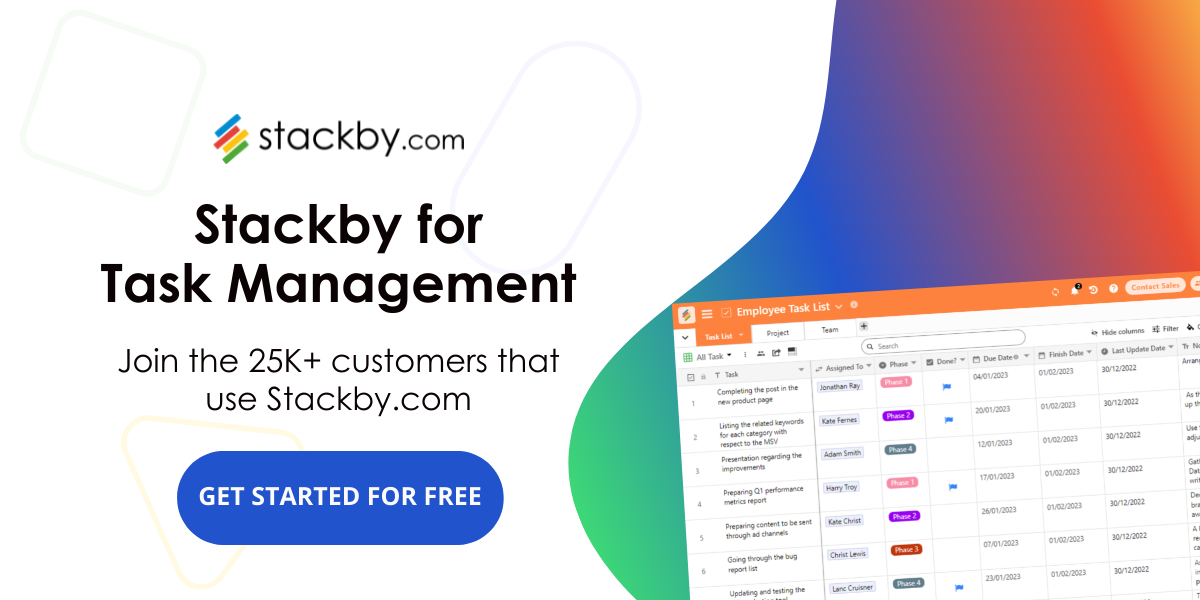
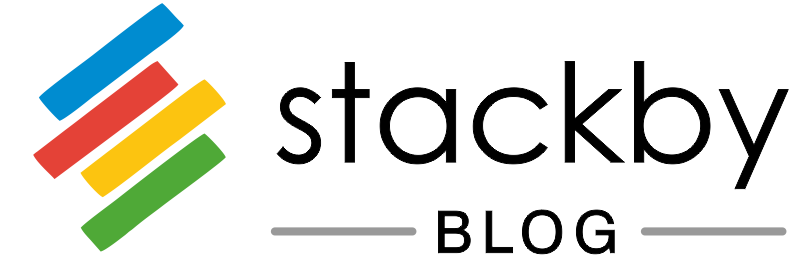
![A Simple Guide on Workflow Management Software [Updated 2025]](/blog/content/images/size/w960/2021/12/work-management-blog.png)