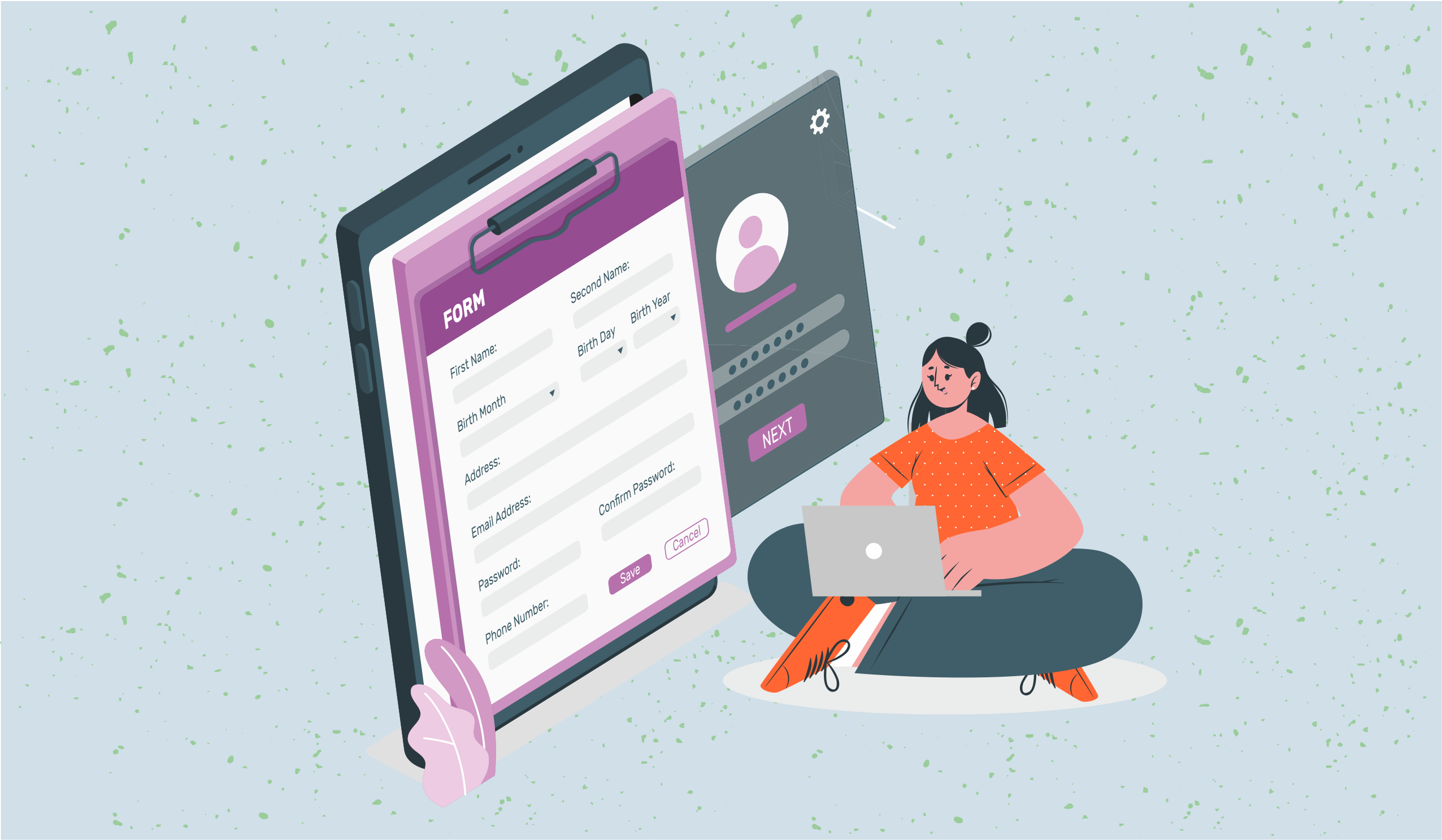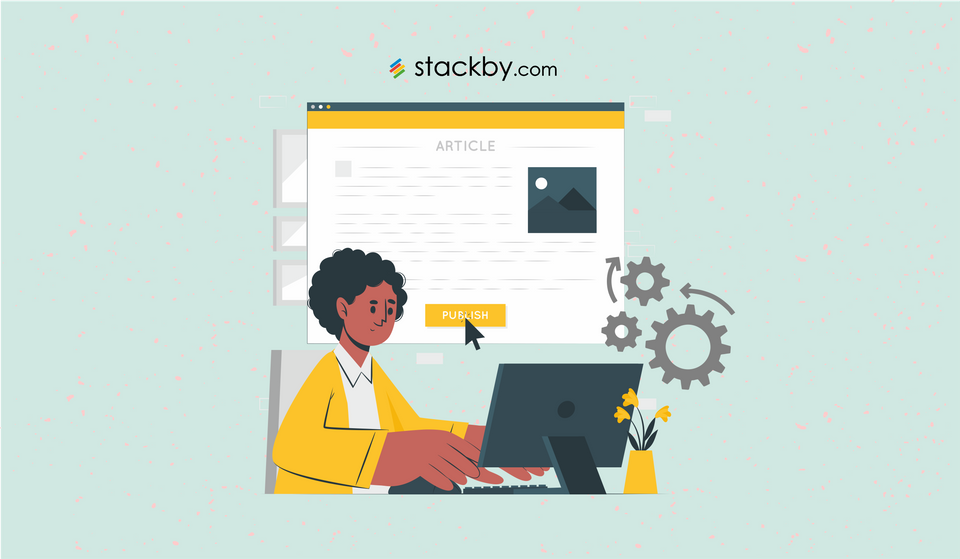4 Easy And Useful Ways To Automate Your Database
Gone are those days when you had to manually update your databases. This is the era of database automation. Check out four easy and useful ways you can automate your database and ramp up your productivity in 2021.
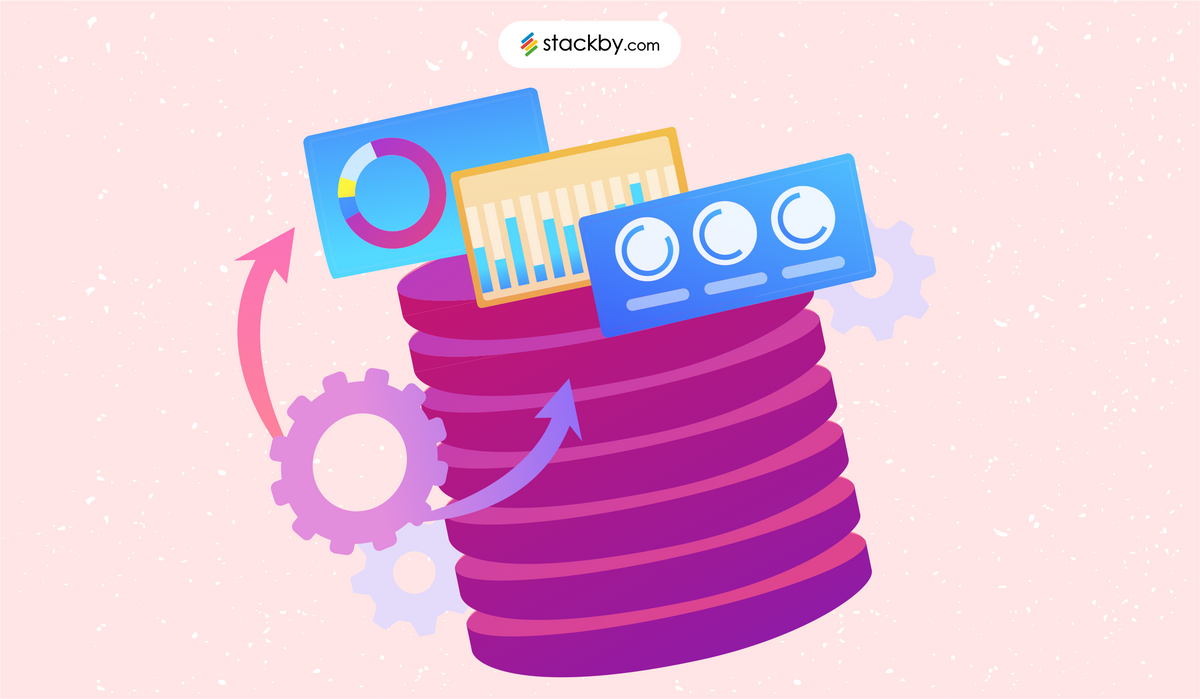
Database automation is all about making the tasks of data management easier and quicker. There is no denying that most of us have jobs that involve a certain degree of repetitiveness. Performing similar tasks, again and again, every day might take up most of our productive time and all of this, would in turn affect our performance and results. This is why certain tasks must be automated. Automation gives us the scope to expand our workflows by taking care of similar, monotonous tasks.
Today, we are sharing 4 easy and useful ways to automate your database that will boost your productivity to another level.
➔ Automate Data Entry and Output in your Database
➔ Send and Receive Info from other Databases and Spreadsheets
➔ Automate Notifications To Monitor Database Growth
➔ Automate your (Marketing) Reporting
Automate Data Entry and Output in your Database
Data entry and output are the most common yet important tasks that every database administrator has to perform every day. We are sharing two easy methods of data input first. One is through Stackby Forms and the other is through column level API connectors.
What is A Database ?
12 Customer Database Software [Free + Paid]
Stackby Forms
Stackby provides an easy way to add data to your Stackby tables from anywhere using “Forms”. For many of us who have not considered forms as an important element of our workflow, this database automation method would enhance their productivity to manifolds. Stackby forms can be used for a variety of purposes such as collecting information, conducting surveys and much more.
Here’s an example of how you can create a form to automate data input into your database. Consider an Applicant Tracker where one can add data related to the interview applications they receive. Now to we can use forms to automate the process of adding data into this applicant tracker using the following steps:
- Click on the view name and add a view by creating a form layout. A new form will be automatically generated. You may call it “Applicant Form”.
- You can add a logo and a form description as required. Then, you will see that all the table column headlines are appearing on the left side of the screen.
- Just drag and drop them and add them as fields to your form. For example, name, position applying for, contact number, resume (attachment field) and so on.
- You can also change the settings of the form like background colour or add a submit message.
- Now you can share this form through email or embed on your web-page so that more people can fill it and as a person would submit a form a new row will be automatically created in the Stack table.
Check out our video on Creating Custom & Advanced Forms in Stackby to understand the process in detail and you will never look back to any other data entry methods.
Stackby API Connectors
Another easy way to bring data automatically to your tables is using Stackby no-code API connectors. In other words, Stackby enables you to connect your Stack tables to many popular business apps like Facebook Ads, Clearbit, Google Analytics, MailChimp, YouTube and many more! You can use Stackby API column type to bring in data from these third-party apps to your Stackby tables.
Quick steps to use it:
- Connect & authenticate your workspace with the connector service
- Connect column to that connector API
- Choose a pre-built API function of that connector (Eg. Within Google Analytics, you will see Users, Traffic API or within YouTube, you will see Video Stats and Channel Stats API)
- Apply to call that API in your column, open the data explorer and configure your columns by selecting from the API response.
- Voila! You’re data is now populated automatically in your table.
- Refresh manually or sync via automation every day or 3 days etc.
The following video explains the process of connecting your Stack to a third-party app using API connectors.
Learn more: 6 easy ways to Automate your Spreadsheets
Utilize Data via Developer API
Stackby has introduced the Developer API where you can access the Stackby table data via an API. This way you can bring data from Stackby to any third-party platform and build your custom no-code solutions. You can use Stackby developer API to create, update or delete rows, get specific rows and list rows.
Connect to Workflow Automation Platforms
Workflow automation platforms enable you to move information from one app to another so that business teams can focus on the most important tasks rather than data management. Stackby enables you to integrate your Stackby tables with third-party apps using workflow automation platforms like Zapier and Integromat.
Zapier creates automated connections between a third-party app and Stackby without using any code. For example, Zapier enables you to connect Google Sheets with a Stackby table. This way, you can track changes, updates and additions in the Google sheet via Stackby and vice-versa. Integromat is a similar platform that enables you to automate the monotonous tasks of data entry and output and tracking.
Stackby Buttons
Do you want to send messages automatically to clients? In this age of swipe and go, text messages still hold a special place. But, it can sometimes be practically impossible to send hundreds of messages altogether without missing any contact. Stackby Buttons make it possible for you. Buttons are a special column type in Stackby with which you can configure and send text messages or WhatsApp messages via Twilio. Here’s how:
- In your Stackby table, create a new column of Push Message type.
- Select the Twilio API and the service that you want to use like SMS Message.
- Select a reference column that would be a column with the phone numbers on which you need to send the message.
- Create your message and add variables from columns and a button will be created in the corresponding column for every row. Now, to send the message, just click on the button and your work is done! No need to type the name, phone number or message again and again.
One must note here that in order to use this automation for sending messages, you must integrate Twilio with your Stackby workspace. You must also have a Twilio phone number that you will use to send messages. You can also send personalised messages using Stackby - Twilio API integration by using curly brackets or { }. Just write the column name inside the brackets (for example, {contact name}) and it will take the text from the given column and insert it in the message.
Send and Receive Info from Databases and Spreadsheets
Are you tired of manually updating your spreadsheets and databases? Well, not anymore! The second database automation method that we would like to share with you is sending and receiving information directly from spreadsheets and databases, for example, Google Sheets, MySQL, Airtable etc. Stackby enables you to bring information to and fro from databases and spreadsheets directly to your Stackby database thereby making it much easier for you to track changes and monitor workflows.
Top 10 Ninox Database Alternatives in 2023
How to Sync Stackby to Google Sheets
You can easily sync your Google sheets to Stackby. This means whenever a new data is entered into your Google sheet, a new row corresponding to it will be created in your Stack table. Also, whenever you create a new view in Stackby, a new row is added to your Google spreadsheet.
To sync Stackby to Google sheets we use an automation platform like Zapier or Integromat. Zapier allows you to create the automation that you require to sync Stackby to Google Sheets. To create automation in Zapier and sync your Stack table to a Google Spreadsheet, you must first understand what are Triggers and Actions.
A trigger is the starting point of automation. For example, if you want to create a new row in the Stack table whenever a new row is added to Google sheet, the trigger of this automation would be “creation of a new row in Google sheet.”
Action is what happens in the automation when the trigger occurs. So, if you want to create a new row in the Stack table whenever a new row is added to the Google sheet, the action, in this case, would be “creation of a new row in Stack table.”
Zapier includes the complete list of triggers and actions to choose from so that you can create your automation in just a few clicks. Here’s how you create automation in Zapier to sync Google sheets with Stackby.
- First, authenticate Google Sheets + Stackby
- Choose a Google Sheets service as a trigger from the list given in Zapier.
- Choose an action that must happen in Stackby when the trigger occurs.
- Select which data you want to send from Google Sheets to Stackby. And, it is done!
How to Sync Stackby to MySQL
MySQL is a popular relational database management system used for a variety of purposes like data warehousing, e-commerce and logging. Just like Google sheets, you can sync Stackby to MySQL using Zapier and enable database automation. For instance, whenever a new column is added to the MySQL database, a new row will be automatically added to your Stack table. Whenever a new row is added in Stackby view, a new row is added to MySQL. You can choose any such actions and triggers and create your automation.
How to Sync Stackby with Airtable
Airtable enables creating and sharing of databases online. It is versatile, easy to use and allows you to organise your data in just a few easy steps. Now, you can send data to and fro from Airtable to Stackby automatically with Zapier and give a boost to your database automation game! Zapier lets you sync Stackby with Airtable without writing even a single line of code, giving you more time to focus on important things. We follow the same process as we did in synchronising Google sheets with Stackby using Zapier in this case as well.
You can choose a variety of triggers and actions while creating your automation in Zapier. For example, for every new record created in Airtable, a new row is added to the Stackby table. Similarly, if a new row is added in the Stackby view, a new record is created in Airtable.
Automate Notifications To Monitor Database Growth
An important part of database automation is tracking the growth of the database. It is often difficult for database administrators to track every single addition or update in the database and report the same, especially when you are dealing with large databases.
Stackby hears you! This is why we have made it easier for you to track the growth of your database through automatic notifications. With Stackby you can update your team about every change in the database through Slack and MS team notifications. You can also receive an email notification every time new data is added to your database via form submissions. Let us see how.
How to Send Slack and MS Teams Notifications
To receive notifications on Slack, you must first integrate Stackby with Slack. Just open Stackby Application -> Click Integrations -> Go to Slack -> Click Integrate.
Now to receive a notification, you need to create a notification rule. You have to mention the name of the Stack you would like to receive updates from. Then, you have to select the particular table in that Stack. Then, you have to select an activity for which you want to receive updates or notifications in Slack.
For example, receive notifications for all activities, receive notifications for only your favourite rows, receive notifications for reminders, and receive notifications for responses. Similarly, you can send notifications to MS Teams.
How to Receive Email Notifications for Form Submissions
We have already discussed how you can automate database input based on form submissions. But, there must be a way to know that a new form submission has been made. Stackby enables you to receive an email notification for every form submission. Just go to form settings and scroll down to Send Email. Enable this option and you will never have to worry about email tracking form submissions ever!
Automate your Marketing Reporting
Marketing reporting is an essential part of all the marketing efforts. It is the marketing reports that suggest whether your efforts are performing well or whether you need to make changes in your marketing strategies. A marketing report should include all the important KPIs from marketing channels for instance channel performance, traffic sources, campaign performance, goal completions and so on.
Tracking growth is impossible without reporting. It not only highlights the problems but also the growth opportunities. All managers depend on business reports to make important decisions, set budgets and identify trends. With Stackby, you can automate the business reporting process using third-party API connectors, for example, YouTube Channel Reporting, Google Analytics Reporting, Facebook Ads Campaign Reporting, LinkedIn Ads Reporting etc. You can bring all the data from reporting applications to your Stack table in just one click, that too, without writing any line of code!
For instance, here’s how you can automate YouTube Channel Reporting using YouTube Analytics API.
- First, you must integrate YouTube Analytics with Stackby and create a Stack for automatic data reporting.
- Here, we have created a weekly reporting Stack where we have mentioned the Channel IDs, Start Date and End date of reporting.
- Now, we will create a new column of API column type and connect it to YouTube Analytics.
- Then, we will select a service called Get Channel Report based on Channel ID .
- Select the Channel ID column, start date and end date and apply. It will bring in all the required data like channel subscribers, total views, comments, likes, dislikes etc.
The following video will make the process crystal clear to you.
Learn more: Build a Custom SEO Tracker with Stackby
Wrapping up
Stackby gives you four easy and useful ways for database automation. Firstly, you can automate data input and output using Stackby forms and API connectors. Secondly, you can send and receive data from spreadsheets and databases using workflow automation platforms like Zapier. Thirdly, you can monitor the growth of your database with automatic notifications. Lastly, you can automate reporting by using third-party API connectors like YouTube Channel Reporting, Google Analytics Reporting etc. All of this is possible without writing any line of code! So wait no more and Sign up with Stackby for free and start automating!
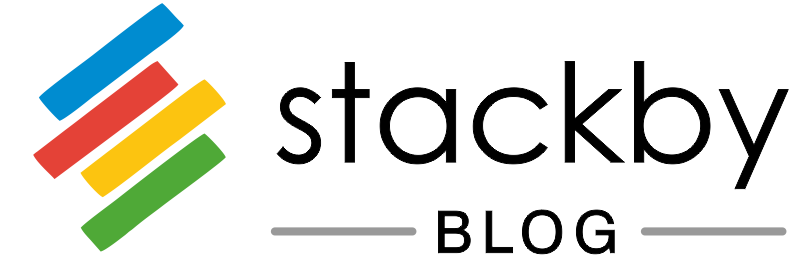
![Best 14 HR Database Software for Recruitment Agency [Free+Paid] [2025]](/blog/content/images/size/w960/2024/04/stackby--hr-database-software-blog-post-5.3.jpg)
![A Simple Guide on Workflow Management Software [Updated 2025]](/blog/content/images/size/w960/2021/12/work-management-blog.png)