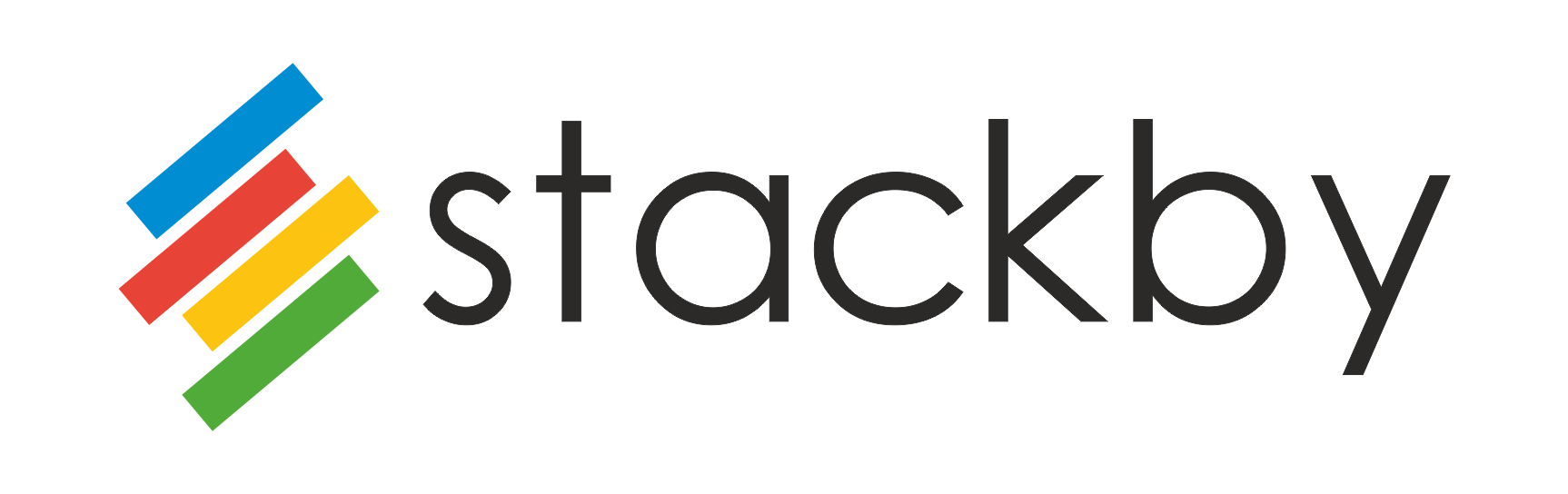Google Adwords Reporting Template
Use TemplateStackby’s Google Adwords Reporting template automates creating Adwords reports for your clients or team. You can add all important metrics from your Google Adwords Account like CTR, CPM, CTC, Conversions, etc. and create a customized report of your campaigns’ performance.
What is Google Adwords?
Google AdWords is also known as Google Ads. It is an advertising system run and managed by Google and used by companies across the globe.
It allows advertisers to display their ads on the results page of Google’s search engine. It follows the pay-per-click methodology where the companies are asked to pay for Google’s advertising service only if and when a visitor clicks on the ad displayed by them.
It is one of the largest advertising platforms in the world today. Due to its wide reach and global presence, it is highly sought-after by companies looking to market their product to a large audience or customer base.
It helps you track important marketing metrics such as:
- Clicks
- Impressions
- CTR
- Average CPC
- Average Position
- Click Conversion Rate, etc.
What’s included in Google Adwords Report Template?
Get Your Click Performance Report
Monitor Google Adwords Impressions metric and measure how many times your content gets displayed to your audience. Tracking Google Adwords impressions will help you enhance your advertisement campaigns in a better way.
Know more About Your Campaign Performance
KPIs like Click, CPC, CTC, Conversions, and Cost help you measure your Google Ad campaign. With Google Adwords Template, you can keep track of these KPIs in real-time and monitor the changes.
Stackby’s Google Adwords Reporting Template includes an integrated Google Adwords API that helps you fetch the required data for every Google Adwords campaign based on View ID. With this template, you can:
Get a monthly overview of the ad campaign
Track important advertising KPIs like
- Cost,
- Impressions,
- Clicks,
- CTR,
- CPM,
- CPC,
- CostPerConversion,
- RPC,
- costPerGoalConversion,
- costPerTransaction, etc.
Why Use Google Adwords Reporting for your Business?
If you are utilizing digital marketing, Google Ads must be a critical part of your marketing campaigns. This is why you need a clear, easy to understand, simple, real-time report for Google Adwords data. It is true that you can easily access Google Adwords data from your Adwords account but sharing that data with your clients or your team members is not easy.
Stackby’s Google Adwords Reporting template presents all the important data related to your marketing campaigns without overwhelming the reader. This is beneficial especially if you are sending data to your client, who has no idea about the ins and outs of digital marketing or Google Adwords.
How to Use Google Adwords Reporting Template?
- Step 1: You must decide which marketing KPIs are crucial for your business or your client. Common KPIs used in Google Ad Reports are impressions, clicks, click-through rate, conversions, conversion rate, cost per conversion and cost per click.
- Step 2: You can copy this template to your Stackby Workspace. You need to integrate Google Adwords API with your Workspace using the Adwords API Key. You must also copy all the view IDs from your Google Adwords account and paste them in the respective column.
- Step 3: The Adwords API column is already present in the template, you just have to select your API key in the column property and it will fetch all the ad campaign data from the Adwords account.
- Step 4: Click on the data icon present in any row of the Adwords API column. It will open the JSON data explorer from which you can choose which KPI you need to include in the report (as a separate column). You can add or remove columns based on your preferences.
How to Automate your Google Adwords Reporting Template?
Stackby allows you to create time-triggered automation to fetch real-time data into the respective columns of your Adwords report. To create your automation:
- Click on the clock icon next to the name of your API column
- Set the day and time of the automation and schedule it
- Now, it will automatically update your report based on the schedule of the automation.
Watch: Time-triggered automation in API column
Other automation-enables templates to try: